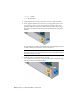2010
Table Of Contents
- Contents
- Part 1 Tubes and Pipes
- 1 Get Started with Tube & Pipe
- 2 Route Basics
- 3 Set Styles
- 4 Create Rigid Routes and Runs
- Workflow for Rigid Routes
- Create Auto Route Regions
- Manually Create Parametric Regions
- Automatically Dimension Route Sketches
- Create Segments With Precise Values
- Define Parallel and Perpendicular Segments
- Snap Route Points to Existing Geometry
- Place Constraints On Route Sketches
- Create Bends Between Existing Pipe Segments
- Create Pipe Routes With Custom Bends
- Create Bent Tube Routes
- Realign 3D Orthogonal Route Tool
- Control Dimension Visibility
- Populated Routes
- 5 Create and Edit Flexible Hose Routes
- 6 Edit Rigid Routes and Runs
- 7 Use Content Center Libraries
- 8 Author and Publish
- 9 Document Routes and Runs
- Part 2 Cable and Harness
- 10 Get Started with Cable and Harness
- 11 Work With Harness Assemblies
- 12 Use the Cable and Harness Library
- 13 Work with Wires and Cables
- 14 Work with Segments
- 15 Route Wires and Cables
- 16 Work with Splices
- 17 Work with Ribbon Cables
- 18 Generate Reports
- 19 Work With Nailboards and Drawings
- Part 3 IDF Translator
- Index
■ For a variable diameter, select the Calculate from Wires check box.
6 Click the Wires tab, and then click Add to add wires to the cable
definition.
7 On the Add Wires dialog box, select a wire from the list of library wires,
and then click Add. You must add at least one wire.
8 Continue adding wires until all wires that make up the cable are added,
and then click OK.
9 If appropriate, click the Custom tab and add additional properties to the
library cable definition, such as vendor and jacket color.
10 Click OK.
11 Click Save and then click Close.
NOTE The wires referred to by a cable definition must exist in the library before
they can be added to the cable. This requirement includes the library cable import.
The import file must reference existing wire definitions.
Practice Your Skills | 249