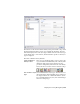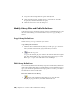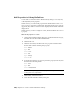2010
Table Of Contents
- Contents
- Part 1 Tubes and Pipes
- 1 Get Started with Tube & Pipe
- 2 Route Basics
- 3 Set Styles
- 4 Create Rigid Routes and Runs
- Workflow for Rigid Routes
- Create Auto Route Regions
- Manually Create Parametric Regions
- Automatically Dimension Route Sketches
- Create Segments With Precise Values
- Define Parallel and Perpendicular Segments
- Snap Route Points to Existing Geometry
- Place Constraints On Route Sketches
- Create Bends Between Existing Pipe Segments
- Create Pipe Routes With Custom Bends
- Create Bent Tube Routes
- Realign 3D Orthogonal Route Tool
- Control Dimension Visibility
- Populated Routes
- 5 Create and Edit Flexible Hose Routes
- 6 Edit Rigid Routes and Runs
- 7 Use Content Center Libraries
- 8 Author and Publish
- 9 Document Routes and Runs
- Part 2 Cable and Harness
- 10 Get Started with Cable and Harness
- 11 Work With Harness Assemblies
- 12 Use the Cable and Harness Library
- 13 Work with Wires and Cables
- 14 Work with Segments
- 15 Route Wires and Cables
- 16 Work with Splices
- 17 Work with Ribbon Cables
- 18 Generate Reports
- 19 Work With Nailboards and Drawings
- Part 3 IDF Translator
- Index
Export wire data from the library
1 Ensure that the harness assembly is active and the Cable & Harness Library
dialog box still displayed.
2 On the Cable & Harness Library dialog box toolbar, ensure that the Wire
object type is selected, then click Export Library Object
.
3 Enter the name and location for the Data File (.csv) that is output, or
select an existing file.
4 On the Export Library Wires dialog box, select the needed Configuration
File (.cfg), WireLibrary.cfg.
5 Click OK on the Export Library Wires dialog box.
6 Click Close on the confirmation dialog box.
7 Click Close on the Cable & Harness Library dialog box.
Practice Your Skills
For additional practice, you can:
■ Create additional wires
■ Copy a cable definition
■ Delete a cable definition
■ Add properties to a cable definition
Use the skills you just learned along with the following steps to create a library
cable definition.
Create a library cable definition
1 Select the Cable object type on the Cable & Harness Library dialog box.
2 Select the New tool.
3 Click the General tab, and then enter a unique cable Name.
4 Optionally, provide a Part Number and Category.
5 Select the needed Outer Diameter setting:
■ For a fixed diameter, clear the check box and enter a diameter value.
248 | Chapter 12 Use the Cable and Harness Library