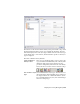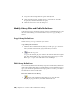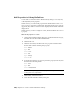2010
Table Of Contents
- Contents
- Part 1 Tubes and Pipes
- 1 Get Started with Tube & Pipe
- 2 Route Basics
- 3 Set Styles
- 4 Create Rigid Routes and Runs
- Workflow for Rigid Routes
- Create Auto Route Regions
- Manually Create Parametric Regions
- Automatically Dimension Route Sketches
- Create Segments With Precise Values
- Define Parallel and Perpendicular Segments
- Snap Route Points to Existing Geometry
- Place Constraints On Route Sketches
- Create Bends Between Existing Pipe Segments
- Create Pipe Routes With Custom Bends
- Create Bent Tube Routes
- Realign 3D Orthogonal Route Tool
- Control Dimension Visibility
- Populated Routes
- 5 Create and Edit Flexible Hose Routes
- 6 Edit Rigid Routes and Runs
- 7 Use Content Center Libraries
- 8 Author and Publish
- 9 Document Routes and Runs
- Part 2 Cable and Harness
- 10 Get Started with Cable and Harness
- 11 Work With Harness Assemblies
- 12 Use the Cable and Harness Library
- 13 Work with Wires and Cables
- 14 Work with Segments
- 15 Route Wires and Cables
- 16 Work with Splices
- 17 Work with Ribbon Cables
- 18 Generate Reports
- 19 Work With Nailboards and Drawings
- Part 3 IDF Translator
- Index
Sample import configuration file for library seals:
libseal
C:\libvirtualparts-seals.log
Name,Category,Part Number,Min Outer Diameter,Max Outer Diameter,Diameter Type
text, text, text, thickness, thickness,text
none, none, none, inch, inch, none
Sample import configuration for library splice:
libsplice
C:\libsplice.log
Name, Category,PartNumber,Embedded Length, MyCustom
Splice_L, Size, SP_L_001, 0.3in, 1s
Splice_M, Size, SP_LM001, 0.32in, 12
Splice_LS Size, SP_S_001, 0.31in, 13
Sample import configuration file for library raw ribbon cables.
libribboncables
C:\librawribboncables.log
Name,Category, Part Number, Conductor One Color Style, Ribbon Body Color Style,
Number of Conductors,Pitch,Height,Width,Gauge,Core Size
text,text,text,text,text,text,length,length,length,text,length
none,none,none,none,none,none,inch,inch,inch,none,inch
For this exercise, you import wires. The configuration and data files were
already created for you.
Import wires into the library
1 Ensure Harness Assembly1 is still active.
2 On the Ribbon, click Cable and Harness tab ➤ Manage panel ➤ Library.
3 Ensure that the Wire object type is selected.
4 On the Cable & Harness Library dialog box toolbar, click Import Library
Objects
.
246 | Chapter 12 Use the Cable and Harness Library