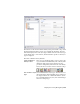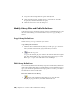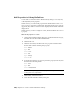2010
Table Of Contents
- Contents
- Part 1 Tubes and Pipes
- 1 Get Started with Tube & Pipe
- 2 Route Basics
- 3 Set Styles
- 4 Create Rigid Routes and Runs
- Workflow for Rigid Routes
- Create Auto Route Regions
- Manually Create Parametric Regions
- Automatically Dimension Route Sketches
- Create Segments With Precise Values
- Define Parallel and Perpendicular Segments
- Snap Route Points to Existing Geometry
- Place Constraints On Route Sketches
- Create Bends Between Existing Pipe Segments
- Create Pipe Routes With Custom Bends
- Create Bent Tube Routes
- Realign 3D Orthogonal Route Tool
- Control Dimension Visibility
- Populated Routes
- 5 Create and Edit Flexible Hose Routes
- 6 Edit Rigid Routes and Runs
- 7 Use Content Center Libraries
- 8 Author and Publish
- 9 Document Routes and Runs
- Part 2 Cable and Harness
- 10 Get Started with Cable and Harness
- 11 Work With Harness Assemblies
- 12 Use the Cable and Harness Library
- 13 Work with Wires and Cables
- 14 Work with Segments
- 15 Route Wires and Cables
- 16 Work with Splices
- 17 Work with Ribbon Cables
- 18 Generate Reports
- 19 Work With Nailboards and Drawings
- Part 3 IDF Translator
- Index
As an alternative, you can right-click the wire in the list, and then select
Edit from the context menu.
2 Change the settings as follows:
Name: BLU_EE_22A
Category: Generic
NOTE Invalid names, such as those that duplicate an existing name, are
indicated in red.
3 Click Save.
The list of wires automatically updates to show the renamed wire in the
Generic category.
Delete Library Definitions
You can delete a library definition using the Cable & Harness Library dialog
box. If a harness object that is deleted from the library was already added to
a harness assembly, any occurrences of that object in the assembly are not
deleted. You cannot delete wires used by a cable.
NOTE If a wire or cable with the same name as the deleted one is added back
into the Cable and Harness Library before a harness assembly is opened, any
occurrences of the wire automatically update with the new definition the next
time the harness assembly is updated.
In this exercise, you delete the wire definition you added previously.
Delete a wire definition
1 On the Cable & Harness Library dialog box, select the wire to delete:
BLU_EE_22A.
2
Click the Delete tool, and then click Yes to confirm the deletion.
Alternatively, you can right-click the wire, and then select Delete from
the context menu.
3 Look at the list to verify that the wire was deleted.
Delete Library Definitions | 243