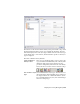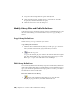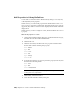2010
Table Of Contents
- Contents
- Part 1 Tubes and Pipes
- 1 Get Started with Tube & Pipe
- 2 Route Basics
- 3 Set Styles
- 4 Create Rigid Routes and Runs
- Workflow for Rigid Routes
- Create Auto Route Regions
- Manually Create Parametric Regions
- Automatically Dimension Route Sketches
- Create Segments With Precise Values
- Define Parallel and Perpendicular Segments
- Snap Route Points to Existing Geometry
- Place Constraints On Route Sketches
- Create Bends Between Existing Pipe Segments
- Create Pipe Routes With Custom Bends
- Create Bent Tube Routes
- Realign 3D Orthogonal Route Tool
- Control Dimension Visibility
- Populated Routes
- 5 Create and Edit Flexible Hose Routes
- 6 Edit Rigid Routes and Runs
- 7 Use Content Center Libraries
- 8 Author and Publish
- 9 Document Routes and Runs
- Part 2 Cable and Harness
- 10 Get Started with Cable and Harness
- 11 Work With Harness Assemblies
- 12 Use the Cable and Harness Library
- 13 Work with Wires and Cables
- 14 Work with Segments
- 15 Route Wires and Cables
- 16 Work with Splices
- 17 Work with Ribbon Cables
- 18 Generate Reports
- 19 Work With Nailboards and Drawings
- Part 3 IDF Translator
- Index
Lists the wires that make up the cable so you can
change the Conductor ID.
Wires
In this exercise, you create a library wire and label definition.
Create new library wire and library label definitions
1 With the Enclosure_Assembly.iam still open, and the harness
assembly active, click Cable and Harness tab ➤ Manage panel ➤ Library
.
2 On the Cable & Harness Library dialog box, ensure that Wire is the
selected object type, and then click the New tool.
3 On the Library Wire dialog box, General tab, in Properties, specify:
Name: BLU_EE_22
Category: Alpha
Part Number: 60820
Color Style: Blue
4 In Physical, enter the following values related to the physical parameters
of the wire:
Outer Diameter: 0.0540
Gauge: 22
5 Leave Core Size and Bend Radius blank.
6 You can click the Custom tab to add additional properties to the wire
definition, but it is not required for this exercise.
7 Click Save to save the wire to the referenced library.
The BLU_EE_22 wire is added to the Alpha list, and is saved for use in
any harness assembly that references the library file.
8 Click the arrow and select Label from the object type list.
9 Click the New tool.
10 On the General tab under Properties, specify:
Name: Wire ID Label
Create New Library Definitions | 241