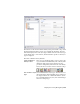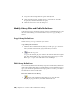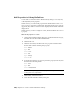2010
Table Of Contents
- Contents
- Part 1 Tubes and Pipes
- 1 Get Started with Tube & Pipe
- 2 Route Basics
- 3 Set Styles
- 4 Create Rigid Routes and Runs
- Workflow for Rigid Routes
- Create Auto Route Regions
- Manually Create Parametric Regions
- Automatically Dimension Route Sketches
- Create Segments With Precise Values
- Define Parallel and Perpendicular Segments
- Snap Route Points to Existing Geometry
- Place Constraints On Route Sketches
- Create Bends Between Existing Pipe Segments
- Create Pipe Routes With Custom Bends
- Create Bent Tube Routes
- Realign 3D Orthogonal Route Tool
- Control Dimension Visibility
- Populated Routes
- 5 Create and Edit Flexible Hose Routes
- 6 Edit Rigid Routes and Runs
- 7 Use Content Center Libraries
- 8 Author and Publish
- 9 Document Routes and Runs
- Part 2 Cable and Harness
- 10 Get Started with Cable and Harness
- 11 Work With Harness Assemblies
- 12 Use the Cable and Harness Library
- 13 Work with Wires and Cables
- 14 Work with Segments
- 15 Route Wires and Cables
- 16 Work with Splices
- 17 Work with Ribbon Cables
- 18 Generate Reports
- 19 Work With Nailboards and Drawings
- Part 3 IDF Translator
- Index
The features on the Cable & Harness Library dialog box include a drop-down
list that includes the harness object types available in the library. The data
and format displayed for each object type is similar. You select the object type
for the library data to view and use, and then features specific to that object
type are displayed.
The Cable & Harness Library includes:
The tool set for the library that you use to create, edit,
copy, and delete individual library wire or library cable
Cable and Harness
Library toolbar
definitions. Import and export functions are also
provided to bring library data in and out of the library.
Pause your cursor over the toolbar to view the tooltips.
Lists available harness object types. Click the arrow to
select from the list. The individual objects of that type
List of harness object
types
are displayed in the list of individual harness objects.
For User-defined harness objects, select Add New Type
and enter a unique type.
Display the Library Dialog Box | 239