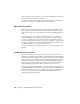2010
Table Of Contents
- Contents
- Part 1 Tubes and Pipes
- 1 Get Started with Tube & Pipe
- 2 Route Basics
- 3 Set Styles
- 4 Create Rigid Routes and Runs
- Workflow for Rigid Routes
- Create Auto Route Regions
- Manually Create Parametric Regions
- Automatically Dimension Route Sketches
- Create Segments With Precise Values
- Define Parallel and Perpendicular Segments
- Snap Route Points to Existing Geometry
- Place Constraints On Route Sketches
- Create Bends Between Existing Pipe Segments
- Create Pipe Routes With Custom Bends
- Create Bent Tube Routes
- Realign 3D Orthogonal Route Tool
- Control Dimension Visibility
- Populated Routes
- 5 Create and Edit Flexible Hose Routes
- 6 Edit Rigid Routes and Runs
- 7 Use Content Center Libraries
- 8 Author and Publish
- 9 Document Routes and Runs
- Part 2 Cable and Harness
- 10 Get Started with Cable and Harness
- 11 Work With Harness Assemblies
- 12 Use the Cable and Harness Library
- 13 Work with Wires and Cables
- 14 Work with Segments
- 15 Route Wires and Cables
- 16 Work with Splices
- 17 Work with Ribbon Cables
- 18 Generate Reports
- 19 Work With Nailboards and Drawings
- Part 3 IDF Translator
- Index
NOTE Set the location for the Design Data of the project by clicking the
Tools tab ➤ Options panel ➤ Application Options ➤ File tab, and entering
the path under Design Data (Styles, etc.).
4 To set the library file to a location other than the default location, clear
the Use the Project’s Design Data (Styles, etc.) Location and click the
Browse button to navigate to and select the file in the needed location.
NOTE To create a new, empty Cable and Harness Library, enter a new file
name. If a new name is entered, the cable and harness library file is created
in the specified directory.
5 If the file location or name is changed, click Update
, then click
Apply or OK on the dialog box to load the library.
6 For this exercise, leave the library in the default location.
Display the Library Dialog Box
Click Cable and Harness tab ➤ Manage panel ➤ Library to display the Cable
& Harness Library dialog box.
Cable & Harness Library command
The following illustration shows the Cable & Harness Library dialog box with
the Wire object type and Default Library Wire selected.
238 | Chapter 12 Use the Cable and Harness Library