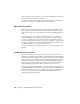2010
Table Of Contents
- Contents
- Part 1 Tubes and Pipes
- 1 Get Started with Tube & Pipe
- 2 Route Basics
- 3 Set Styles
- 4 Create Rigid Routes and Runs
- Workflow for Rigid Routes
- Create Auto Route Regions
- Manually Create Parametric Regions
- Automatically Dimension Route Sketches
- Create Segments With Precise Values
- Define Parallel and Perpendicular Segments
- Snap Route Points to Existing Geometry
- Place Constraints On Route Sketches
- Create Bends Between Existing Pipe Segments
- Create Pipe Routes With Custom Bends
- Create Bent Tube Routes
- Realign 3D Orthogonal Route Tool
- Control Dimension Visibility
- Populated Routes
- 5 Create and Edit Flexible Hose Routes
- 6 Edit Rigid Routes and Runs
- 7 Use Content Center Libraries
- 8 Author and Publish
- 9 Document Routes and Runs
- Part 2 Cable and Harness
- 10 Get Started with Cable and Harness
- 11 Work With Harness Assemblies
- 12 Use the Cable and Harness Library
- 13 Work with Wires and Cables
- 14 Work with Segments
- 15 Route Wires and Cables
- 16 Work with Splices
- 17 Work with Ribbon Cables
- 18 Generate Reports
- 19 Work With Nailboards and Drawings
- Part 3 IDF Translator
- Index
from the Wire Properties dialog box, you can view and modify properties on
the parts and pins to which it is connected.
You can also use the property dialog boxes to add and remove virtual parts.
Search for “virtual parts” in the Help index for more details.
Customize Properties
The Custom tab of the Properties dialog box may contain predefined properties.
These properties are available in the property Name list, and have a preset
name and data type. You can add them to the object individually and set the
value.
If you need a property for a harness component that is not predefined by
Cable and Harness, you can create a custom property. To create a custom
property, you name the property and set its data type and value. Once the
property is fully defined, it is added to the property Name list on the Custom
tab. The property is also available in the Name list within the same part file
or harness assembly for use on other harness objects.
For more information about setting data types for custom properties, refer to
the Help.
Set Occurrence Properties
Harness objects have general properties that are stored in their source files,
and unique occurrence properties that are stored within the assembly in which
they are placed. Harness component occurrences get their properties from the
source component. For example, when an electrical (pinned) part is placed in
the harness assembly, its properties come from the part definition. When
specific properties are needed for an occurrence, you can override certain
component-level property values with an occurrence property value.
In the property list on the Custom tab, properties added to an occurrence are
represented with white backgrounds. Properties listed with a dark background
indicate a source-level property. For example, on the Wire Properties dialog
box, for an occurrence wire, the properties added at the library level are
displayed with a dark background.
232 | Chapter 11 Work With Harness Assemblies