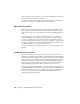2010
Table Of Contents
- Contents
- Part 1 Tubes and Pipes
- 1 Get Started with Tube & Pipe
- 2 Route Basics
- 3 Set Styles
- 4 Create Rigid Routes and Runs
- Workflow for Rigid Routes
- Create Auto Route Regions
- Manually Create Parametric Regions
- Automatically Dimension Route Sketches
- Create Segments With Precise Values
- Define Parallel and Perpendicular Segments
- Snap Route Points to Existing Geometry
- Place Constraints On Route Sketches
- Create Bends Between Existing Pipe Segments
- Create Pipe Routes With Custom Bends
- Create Bent Tube Routes
- Realign 3D Orthogonal Route Tool
- Control Dimension Visibility
- Populated Routes
- 5 Create and Edit Flexible Hose Routes
- 6 Edit Rigid Routes and Runs
- 7 Use Content Center Libraries
- 8 Author and Publish
- 9 Document Routes and Runs
- Part 2 Cable and Harness
- 10 Get Started with Cable and Harness
- 11 Work With Harness Assemblies
- 12 Use the Cable and Harness Library
- 13 Work with Wires and Cables
- 14 Work with Segments
- 15 Route Wires and Cables
- 16 Work with Splices
- 17 Work with Ribbon Cables
- 18 Generate Reports
- 19 Work With Nailboards and Drawings
- Part 3 IDF Translator
- Index
environment, including the tab, display tools, and browser. A ribbon cable
harness assembly was already added for you.
Create a harness assembly
1 If not already open, navigate to and select the file Enclosure_Assembly.iam.
The assembly is displayed as shown.
2 On the ribbon, click Assemble tab ➤ Begin panel ➤ Cable and
Harness.
3 On the Create Harness dialog box, enter the name for the harness
assembly as shown, and accept the default location (example is for
Windows
®
XP)
Harness Assembly File Name: Harness Assembly1.iam
Harness Assembly File Location: Program Files\Autodesk\Inventor
<version>\Cable & Harness\Tutorial Files\Enclosure_Assembly\AIP\Cable
and Harness
4 Click OK.
The system adds the harness assembly to the browser and activates the
cable and harness environment. The following illustration shows the
Cable & Harness tab. Pause the cursor over the images to view the tooltips.
Workflow for Harness Components | 229