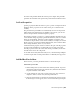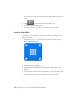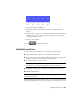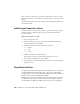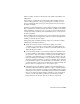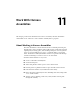2010
Table Of Contents
- Contents
- Part 1 Tubes and Pipes
- 1 Get Started with Tube & Pipe
- 2 Route Basics
- 3 Set Styles
- 4 Create Rigid Routes and Runs
- Workflow for Rigid Routes
- Create Auto Route Regions
- Manually Create Parametric Regions
- Automatically Dimension Route Sketches
- Create Segments With Precise Values
- Define Parallel and Perpendicular Segments
- Snap Route Points to Existing Geometry
- Place Constraints On Route Sketches
- Create Bends Between Existing Pipe Segments
- Create Pipe Routes With Custom Bends
- Create Bent Tube Routes
- Realign 3D Orthogonal Route Tool
- Control Dimension Visibility
- Populated Routes
- 5 Create and Edit Flexible Hose Routes
- 6 Edit Rigid Routes and Runs
- 7 Use Content Center Libraries
- 8 Author and Publish
- 9 Document Routes and Runs
- Part 2 Cable and Harness
- 10 Get Started with Cable and Harness
- 11 Work With Harness Assemblies
- 12 Use the Cable and Harness Library
- 13 Work with Wires and Cables
- 14 Work with Segments
- 15 Route Wires and Cables
- 16 Work with Splices
- 17 Work with Ribbon Cables
- 18 Generate Reports
- 19 Work With Nailboards and Drawings
- Part 3 IDF Translator
- Index
Activated by editing normal Autodesk Inventor parts,
this panel contains the command set for creating
electrical parts.
Harness panel
Activated by editing normal Autodesk Inventor parts,
use this command to author connectors.
Connector command
Activated by selecting the Nailboard command from
the Cable and Harness tab. This tab contains the com-
Nailboard tab
mand set for manipulating and annotating a 2D repres-
entation of the 3D harness.
Use the Nailboard View command, in the standard
Drawing environment, to create a nailboard from an
open drawing.
Nailboard View com-
mand
Use the Connector View command to add connectors
to your nailboard drawing.
Connector View
command
Cable and Harness also adds electrical data types and units unique to the
electrical domain, and makes connectors available from the Content Center
Library.
Create Harness Assemblies
When an assembly file is first opened in Autodesk Inventor, the assembly
environment is displayed. To begin designing a harness in your assembly
model, create the harness assembly.
A standard Autodesk Inventor assembly can contain multiple harness
assemblies.
Workflow for Harness Components
The following are the basic steps to place and create harness objects such as
wires, cables, ribbon cables, and segments in an assembly:
Place and create harness objects
1 Create electrical (pinned) parts, adding properties as needed.
2 Open the Autodesk Inventor assembly file in which the harness will be
created or exists.
3 Optionally, author and publish electrical parts to the Content Center.
4 Place and constrain electrical parts in the assembly.
Create Harness Assemblies | 227