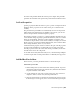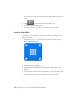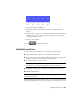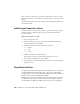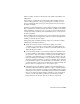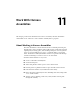2010
Table Of Contents
- Contents
- Part 1 Tubes and Pipes
- 1 Get Started with Tube & Pipe
- 2 Route Basics
- 3 Set Styles
- 4 Create Rigid Routes and Runs
- Workflow for Rigid Routes
- Create Auto Route Regions
- Manually Create Parametric Regions
- Automatically Dimension Route Sketches
- Create Segments With Precise Values
- Define Parallel and Perpendicular Segments
- Snap Route Points to Existing Geometry
- Place Constraints On Route Sketches
- Create Bends Between Existing Pipe Segments
- Create Pipe Routes With Custom Bends
- Create Bent Tube Routes
- Realign 3D Orthogonal Route Tool
- Control Dimension Visibility
- Populated Routes
- 5 Create and Edit Flexible Hose Routes
- 6 Edit Rigid Routes and Runs
- 7 Use Content Center Libraries
- 8 Author and Publish
- 9 Document Routes and Runs
- Part 2 Cable and Harness
- 10 Get Started with Cable and Harness
- 11 Work With Harness Assemblies
- 12 Use the Cable and Harness Library
- 13 Work with Wires and Cables
- 14 Work with Segments
- 15 Route Wires and Cables
- 16 Work with Splices
- 17 Work with Ribbon Cables
- 18 Generate Reports
- 19 Work With Nailboards and Drawings
- Part 3 IDF Translator
- Index
harness assembly. Connectors that already reside within subassemblies can
remain there.
If the connector is physically part of the harness, like a mating connector,
consider adding it directly to the appropriate harness assembly. An object
such as a terminal block that is not part of the harness, may not belong in
the harness assembly.
If reusing a top-level assembly that contains a harness assembly, we recommend
that you demote the electrical parts into the harness assembly. From within
Cable and Harness, use Save Copy As to copy the top-level assembly and its
contents (the harness assembly, other subassemblies, and so on) and reuse it
in another assembly.
In this assembly, the four electrical parts you created earlier were placed for
you. You set the reference designator for each part occurrence after the harness
assembly is added in the next chapter.
When placing and constraining mating connectors for a harness assembly,
remember the following information:
■ When the connectors reside in the harness assembly, they can be
constrained to objects in the top-level assembly only while editing the
top-level assembly. The connectors cannot be constrained while in-place
editing the harness assembly.
■ If you are unsure whether to place mating connectors as children of the
top-level assembly or in the harness assembly in your initial design, it is
good practice to place the connectors in the top-level assembly without
constraints. Using this method, you can demote the connectors into the
harness assembly before the harness is created without losing constraints.
Any RefDes information added to a connector at the time they are demoted
is lost and must be edited to reassign the RefDes in the harness. Any wires
or cables attached to connectors at the time they are demoted dangle and
must be edited to reassign the wires to the connector pins.
■ Constraints placed in the harness assembly provide more flexibility for
individual components within the harness to adapt to assembly changes.
They do not adapt to changes as a rigid body. For example, with a top-level
assembly, if you constrain to a subassembly, all the parts in the subassembly
move as one rigid body. With a harness assembly, you can constrain all
connectors in the subassembly to different locations and they adapt
independently of one another. They do not move as a rigid body.
Place Electrical Parts | 223