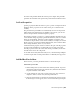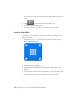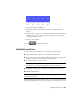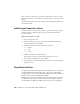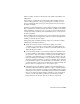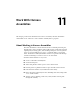2010
Table Of Contents
- Contents
- Part 1 Tubes and Pipes
- 1 Get Started with Tube & Pipe
- 2 Route Basics
- 3 Set Styles
- 4 Create Rigid Routes and Runs
- Workflow for Rigid Routes
- Create Auto Route Regions
- Manually Create Parametric Regions
- Automatically Dimension Route Sketches
- Create Segments With Precise Values
- Define Parallel and Perpendicular Segments
- Snap Route Points to Existing Geometry
- Place Constraints On Route Sketches
- Create Bends Between Existing Pipe Segments
- Create Pipe Routes With Custom Bends
- Create Bent Tube Routes
- Realign 3D Orthogonal Route Tool
- Control Dimension Visibility
- Populated Routes
- 5 Create and Edit Flexible Hose Routes
- 6 Edit Rigid Routes and Runs
- 7 Use Content Center Libraries
- 8 Author and Publish
- 9 Document Routes and Runs
- Part 2 Cable and Harness
- 10 Get Started with Cable and Harness
- 11 Work With Harness Assemblies
- 12 Use the Cable and Harness Library
- 13 Work with Wires and Cables
- 14 Work with Segments
- 15 Route Wires and Cables
- 16 Work with Splices
- 17 Work with Ribbon Cables
- 18 Generate Reports
- 19 Work With Nailboards and Drawings
- Part 3 IDF Translator
- Index
place or project work points onto part faces, linear edges, or an arc or circle.
Work points can also be constrained to the center points of arcs, circles, and
ellipses.
To modify library parts ensure that you have edit and publish permission to
the Content Center.
Add Custom Properties to Parts
In this exercise, you add a custom property to a part. Each custom property
requires a data type. Each data type, except for text, has a default unit
associated with it.
Add custom properties to a part
1 In-place edit part 360124.
2 In the browser, select 360124:1, right-click, and then select Harness
Properties from the context menu.
3 Click the Custom tab, and enter the values as follows:
Name: Vendor
Type: Text
Value: AMP
4 Click the Add button, and then click OK.
The property is added to the list, and the dialog box is closed.
5 Save the part file and return to the assembly.
6 Repeat the steps to add the same Vendor properties to the electrical parts
LTP and 360575:1.
Place Electrical Parts
You place and constrain electrical parts in an assembly just as you place and
constrain standard Autodesk Inventor parts. Once placed, with a harness
assembly added, you set a specific reference designator for each occurrence of
that part in the context of each harness assembly.
Electrical parts can be placed anywhere below a harness assembly or parent
assembly. They can be placed outside of the harness assembly or demoted
into the harness assembly, depending on how you prefer to document the
222 | Chapter 10 Get Started with Cable and Harness