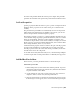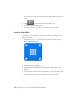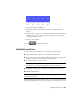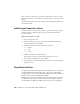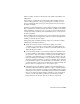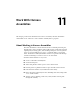2010
Table Of Contents
- Contents
- Part 1 Tubes and Pipes
- 1 Get Started with Tube & Pipe
- 2 Route Basics
- 3 Set Styles
- 4 Create Rigid Routes and Runs
- Workflow for Rigid Routes
- Create Auto Route Regions
- Manually Create Parametric Regions
- Automatically Dimension Route Sketches
- Create Segments With Precise Values
- Define Parallel and Perpendicular Segments
- Snap Route Points to Existing Geometry
- Place Constraints On Route Sketches
- Create Bends Between Existing Pipe Segments
- Create Pipe Routes With Custom Bends
- Create Bent Tube Routes
- Realign 3D Orthogonal Route Tool
- Control Dimension Visibility
- Populated Routes
- 5 Create and Edit Flexible Hose Routes
- 6 Edit Rigid Routes and Runs
- 7 Use Content Center Libraries
- 8 Author and Publish
- 9 Document Routes and Runs
- Part 2 Cable and Harness
- 10 Get Started with Cable and Harness
- 11 Work With Harness Assemblies
- 12 Use the Cable and Harness Library
- 13 Work with Wires and Cables
- 14 Work with Segments
- 15 Route Wires and Cables
- 16 Work with Splices
- 17 Work with Ribbon Cables
- 18 Generate Reports
- 19 Work With Nailboards and Drawings
- Part 3 IDF Translator
- Index
6 Specify the reference designator J?.
7 Right-click and select Finish Edit. Alternatively, click Return on the
Ribbon.
8 In the browser, edit part 360575:2 and notice how this occurrence inherits
the pins set in 360575:1. You only need to pin the part once and all
occurrences inherit the pins.
9 Return to the assembly.
10 Click
➤ Save and click OK.
Modify Pinned Parts
Once an electrical part is defined, you can modify it in several ways.
■ Add or modify electrical properties on both the parts and pins.
■ Modify pins or a pin group using standard Autodesk Inventor work point
operations (Ground, 3D Move/Rotate, Redefine Feature).
■ Delete selected pins or a group of pins.
NOTE Any wires attached to a deleted pin dangle. To reattach a dangling wire
move the wire to another pin using Edit Wire from the context menu.
■ Change the start location, orientation, and spacing of a group of pins.
■ Rename individual pins.
NOTE Delete the pin group and make a new one to change naming or pin or
row number for a group.
When modifying pins using Redefine Feature, you create the geometry used
to define the individual pin or the start location for a group of pins. You can
Modify Pinned Parts | 221