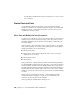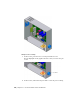2010
Table Of Contents
- Contents
- Part 1 Tubes and Pipes
- 1 Get Started with Tube & Pipe
- 2 Route Basics
- 3 Set Styles
- 4 Create Rigid Routes and Runs
- Workflow for Rigid Routes
- Create Auto Route Regions
- Manually Create Parametric Regions
- Automatically Dimension Route Sketches
- Create Segments With Precise Values
- Define Parallel and Perpendicular Segments
- Snap Route Points to Existing Geometry
- Place Constraints On Route Sketches
- Create Bends Between Existing Pipe Segments
- Create Pipe Routes With Custom Bends
- Create Bent Tube Routes
- Realign 3D Orthogonal Route Tool
- Control Dimension Visibility
- Populated Routes
- 5 Create and Edit Flexible Hose Routes
- 6 Edit Rigid Routes and Runs
- 7 Use Content Center Libraries
- 8 Author and Publish
- 9 Document Routes and Runs
- Part 2 Cable and Harness
- 10 Get Started with Cable and Harness
- 11 Work With Harness Assemblies
- 12 Use the Cable and Harness Library
- 13 Work with Wires and Cables
- 14 Work with Segments
- 15 Route Wires and Cables
- 16 Work with Splices
- 17 Work with Ribbon Cables
- 18 Generate Reports
- 19 Work With Nailboards and Drawings
- Part 3 IDF Translator
- Index
3 In the Model browser, delete work points 1 through 9. You re-create these
points in the next steps.
4 On the ribbon, click Model tab ➤ Harness panel ➤ Pin.
NOTE If the Harness panel is not visible, right-click on the Ribbon, click Panels,
and select Harness.
5 Rotate and zoom the view to see the part as shown in the following image.
Turn visibility off for any parts obstructing your view.
6 In the graphics window, move the cursor over the part geometry to
highlight valid points for your selection.
7 Highlight the circular edge shown, and then click to select the center
point.
8 On the Pin Name dialog box, use the default pin name of 1.
9 Click the Harness Properties button to display the entire Pin Properties
dialog box.
10 Click the Custom tab to see where custom properties are added.
For this exercise, do not add any additional properties for the pin.
Place Pins and Define Pin-level Properties | 217