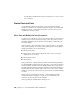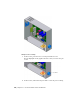2010
Table Of Contents
- Contents
- Part 1 Tubes and Pipes
- 1 Get Started with Tube & Pipe
- 2 Route Basics
- 3 Set Styles
- 4 Create Rigid Routes and Runs
- Workflow for Rigid Routes
- Create Auto Route Regions
- Manually Create Parametric Regions
- Automatically Dimension Route Sketches
- Create Segments With Precise Values
- Define Parallel and Perpendicular Segments
- Snap Route Points to Existing Geometry
- Place Constraints On Route Sketches
- Create Bends Between Existing Pipe Segments
- Create Pipe Routes With Custom Bends
- Create Bent Tube Routes
- Realign 3D Orthogonal Route Tool
- Control Dimension Visibility
- Populated Routes
- 5 Create and Edit Flexible Hose Routes
- 6 Edit Rigid Routes and Runs
- 7 Use Content Center Libraries
- 8 Author and Publish
- 9 Document Routes and Runs
- Part 2 Cable and Harness
- 10 Get Started with Cable and Harness
- 11 Work With Harness Assemblies
- 12 Use the Cable and Harness Library
- 13 Work with Wires and Cables
- 14 Work with Segments
- 15 Route Wires and Cables
- 16 Work with Splices
- 17 Work with Ribbon Cables
- 18 Generate Reports
- 19 Work With Nailboards and Drawings
- Part 3 IDF Translator
- Index
The Help home page provides quick access to various help components
such as: Skill Builders, Show Me animations, Advanced Productivity topics,
and Index and Search functions.
2 Under the Contents tab, expand Cable and Harness to display and
examine the related Help topics.
Work in Autodesk Inventor Installations
If Cable & Harness is not installed on the system, viewing the harness data,
the harness subassembly, and the data it contains is read-only. The geometry
of the harness components is visible through Autodesk Inventor, but the
components cannot be edited, and new cable and harness components cannot
be added. However, you can edit electrical parts, and move pins, but electrical
part properties are not available.
212 | Chapter 10 Get Started with Cable and Harness