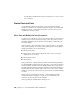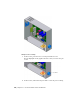2010
Table Of Contents
- Contents
- Part 1 Tubes and Pipes
- 1 Get Started with Tube & Pipe
- 2 Route Basics
- 3 Set Styles
- 4 Create Rigid Routes and Runs
- Workflow for Rigid Routes
- Create Auto Route Regions
- Manually Create Parametric Regions
- Automatically Dimension Route Sketches
- Create Segments With Precise Values
- Define Parallel and Perpendicular Segments
- Snap Route Points to Existing Geometry
- Place Constraints On Route Sketches
- Create Bends Between Existing Pipe Segments
- Create Pipe Routes With Custom Bends
- Create Bent Tube Routes
- Realign 3D Orthogonal Route Tool
- Control Dimension Visibility
- Populated Routes
- 5 Create and Edit Flexible Hose Routes
- 6 Edit Rigid Routes and Runs
- 7 Use Content Center Libraries
- 8 Author and Publish
- 9 Document Routes and Runs
- Part 2 Cable and Harness
- 10 Get Started with Cable and Harness
- 11 Work With Harness Assemblies
- 12 Use the Cable and Harness Library
- 13 Work with Wires and Cables
- 14 Work with Segments
- 15 Route Wires and Cables
- 16 Work with Splices
- 17 Work with Ribbon Cables
- 18 Generate Reports
- 19 Work With Nailboards and Drawings
- Part 3 IDF Translator
- Index
2 Select the Cable & Harness folder and copy the exercise data into your
new folder.
Now you can use the tutorial files as you work through the exercises in this
book.
Keep any files you create for an exercise in the Tutorial Files\Cable & Harness
directory to avoid the possibility of file resolution problems.
Set Up Projects For Exercises
For the exercises, click ➤ Manage ➤ Projects and then browse
to and select the EnclosureAssembly.ipj as the active project. The default
installation location for this project is:
Microsoft Windows XP operating system:
■ Program Files\Autodesk\Inventor <version>\Tutorial Files\Cable & Harness
Windows Vista operating system:
■ Users\login-name\AppData\Local\Autodesk\Inventor <version>\Tutorial
Files\Cable & Harness
To add connectors from the Content Center, use the Configure Content Center
Libraries tool to configure libraries. Ensure that you have logged into the
Autodesk Vault server and the needed libraries are ready on the server. The
connector content is included in the Routed Systems library.
Help
The Help system provides information about every feature in Cable and Harness
as well as standard features.
1
To access Help, click the Help button in the InfoCenter above the
Ribbon. Then, click the Contents tab to display the table of contents if
it is not already displayed.
Set Up Projects For Exercises | 211