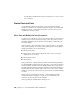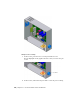2010
Table Of Contents
- Contents
- Part 1 Tubes and Pipes
- 1 Get Started with Tube & Pipe
- 2 Route Basics
- 3 Set Styles
- 4 Create Rigid Routes and Runs
- Workflow for Rigid Routes
- Create Auto Route Regions
- Manually Create Parametric Regions
- Automatically Dimension Route Sketches
- Create Segments With Precise Values
- Define Parallel and Perpendicular Segments
- Snap Route Points to Existing Geometry
- Place Constraints On Route Sketches
- Create Bends Between Existing Pipe Segments
- Create Pipe Routes With Custom Bends
- Create Bent Tube Routes
- Realign 3D Orthogonal Route Tool
- Control Dimension Visibility
- Populated Routes
- 5 Create and Edit Flexible Hose Routes
- 6 Edit Rigid Routes and Runs
- 7 Use Content Center Libraries
- 8 Author and Publish
- 9 Document Routes and Runs
- Part 2 Cable and Harness
- 10 Get Started with Cable and Harness
- 11 Work With Harness Assemblies
- 12 Use the Cable and Harness Library
- 13 Work with Wires and Cables
- 14 Work with Segments
- 15 Route Wires and Cables
- 16 Work with Splices
- 17 Work with Ribbon Cables
- 18 Generate Reports
- 19 Work With Nailboards and Drawings
- Part 3 IDF Translator
- Index
■ Create and annotate basic drawings.
■ Set color styles and use the Style Editor.
■ Use Content Center.
Be more productive with Autodesk
®
software. Get trained at an Autodesk
Authorized Training Center (ATC
®
) with hands-on, instructor-led classes to
help you get the most from your Autodesk products. Enhance your productivity
with proven training from over 1,400 ATC sites in more than 75 countries.
For more information about training centers, visit the online ATC locator at
www.autodesk.com/atc.
We also recommend that you have a working knowledge of Microsoft
®
Windows NT
®
4.0, Windows
®
2000, Windows
®
XP, or Windows Vista
®
and
a working knowledge of concepts for setting up, connecting, and routing wires
through mechanical assembly designs.
Back Up Tutorial Data Files
For each exercise in this section, you use files that contain the example
geometry or parts for that task. These files are included in the Tutorial Files
directory for each application. For Cable and Harness, the files are located in
the Tutorial Files\Cable & Harness folder where you installed Autodesk Inventor.
Before you begin the exercises, back up the files so the originals are always
available. You can revert to these files if you make any mistakes during the
exercises, or if you would like to repeat an exercise.
Back up the tutorial files
1 In the folder where Autodesk Inventor is installed, go to the Cable &
Harness directory and create a folder called Exercise_Backup.
The default installation location is:
Microsoft Windows XP operating system:
■ Program Files\Autodesk\Inventor <version>\Tutorial Files\
Microsoft Vista operating system:
■ Users\login-name\AppData\Local\Autodesk\Inventor <version>\Tutorial
Files\
210 | Chapter 10 Get Started with Cable and Harness