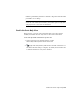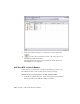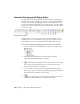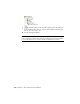2010
Table Of Contents
- Contents
- Part 1 Tubes and Pipes
- 1 Get Started with Tube & Pipe
- 2 Route Basics
- 3 Set Styles
- 4 Create Rigid Routes and Runs
- Workflow for Rigid Routes
- Create Auto Route Regions
- Manually Create Parametric Regions
- Automatically Dimension Route Sketches
- Create Segments With Precise Values
- Define Parallel and Perpendicular Segments
- Snap Route Points to Existing Geometry
- Place Constraints On Route Sketches
- Create Bends Between Existing Pipe Segments
- Create Pipe Routes With Custom Bends
- Create Bent Tube Routes
- Realign 3D Orthogonal Route Tool
- Control Dimension Visibility
- Populated Routes
- 5 Create and Edit Flexible Hose Routes
- 6 Edit Rigid Routes and Runs
- 7 Use Content Center Libraries
- 8 Author and Publish
- 9 Document Routes and Runs
- Part 2 Cable and Harness
- 10 Get Started with Cable and Harness
- 11 Work With Harness Assemblies
- 12 Use the Cable and Harness Library
- 13 Work with Wires and Cables
- 14 Work with Segments
- 15 Route Wires and Cables
- 16 Work with Splices
- 17 Work with Ribbon Cables
- 18 Generate Reports
- 19 Work With Nailboards and Drawings
- Part 3 IDF Translator
- Index
6 Repeat this step to add more piping style properties to define the text
symbol. To separate properties, type the needed separator from the
keyboard before adding a new property.
In this exercise, you select the Standard and PipeType properties with a
separator as shown in the following image.
7 Accept the other defaults and click OK.
A string of all selected piping style properties is previewed in the location
you clicked in Step 3.
8 Right-click in the graphics window and select Done.
9 Optionally, to edit the property set, move your cursor over the preview
string, right-click and select Edit Text.
10 Right-click again and select Save Sketched Symbol. Enter the name in the
Sketched Symbol dialog box and click Save. In this exercise, enter the
name Conduit_Standard_Type.
The new sketched symbol is added to the Model browser, Drawing
Resources, Sketched Symbol list. The drawing annotation environment
is activated.
Annotate Drawings with Piping Styles | 205