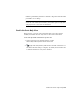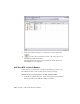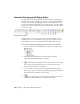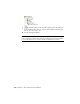2010
Table Of Contents
- Contents
- Part 1 Tubes and Pipes
- 1 Get Started with Tube & Pipe
- 2 Route Basics
- 3 Set Styles
- 4 Create Rigid Routes and Runs
- Workflow for Rigid Routes
- Create Auto Route Regions
- Manually Create Parametric Regions
- Automatically Dimension Route Sketches
- Create Segments With Precise Values
- Define Parallel and Perpendicular Segments
- Snap Route Points to Existing Geometry
- Place Constraints On Route Sketches
- Create Bends Between Existing Pipe Segments
- Create Pipe Routes With Custom Bends
- Create Bent Tube Routes
- Realign 3D Orthogonal Route Tool
- Control Dimension Visibility
- Populated Routes
- 5 Create and Edit Flexible Hose Routes
- 6 Edit Rigid Routes and Runs
- 7 Use Content Center Libraries
- 8 Author and Publish
- 9 Document Routes and Runs
- Part 2 Cable and Harness
- 10 Get Started with Cable and Harness
- 11 Work With Harness Assemblies
- 12 Use the Cable and Harness Library
- 13 Work with Wires and Cables
- 14 Work with Segments
- 15 Route Wires and Cables
- 16 Work with Splices
- 17 Work with Ribbon Cables
- 18 Generate Reports
- 19 Work With Nailboards and Drawings
- Part 3 IDF Translator
- Index
2 In the graphics window or Model browser, right-click the parts list and
select Edit Parts List.
3 In the Edit Parts List dialog box, click the Column Chooser tool.
The Parts List Column Chooser dialog box displays. By default, the STOCK
NUMBER property is in the Selected Properties list.
4 In the Available Properties list, select BASE QTY, and then click Add.
5 Click OK.
Both BASE QTY and STOCK NUMBER columns are displayed in the Edit
Parts List dialog box.
6 Optionally, use the Group Settings tool to group parts list rows
based on the BASE QTY and STOCK NUMBER.
7 In the Edit Parts List dialog box, click OK
The parts list automatically updates.
8 Save the drawing document.
NOTE Using the Style Editor tool, you can add the BASE QTY and STOCK NUMBER
properties to the parts list style. For detailed instructions on how to use the Style
Editor tool, refer to the Help.
Create Parts Lists | 203