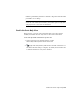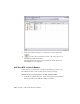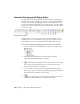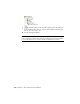2010
Table Of Contents
- Contents
- Part 1 Tubes and Pipes
- 1 Get Started with Tube & Pipe
- 2 Route Basics
- 3 Set Styles
- 4 Create Rigid Routes and Runs
- Workflow for Rigid Routes
- Create Auto Route Regions
- Manually Create Parametric Regions
- Automatically Dimension Route Sketches
- Create Segments With Precise Values
- Define Parallel and Perpendicular Segments
- Snap Route Points to Existing Geometry
- Place Constraints On Route Sketches
- Create Bends Between Existing Pipe Segments
- Create Pipe Routes With Custom Bends
- Create Bent Tube Routes
- Realign 3D Orthogonal Route Tool
- Control Dimension Visibility
- Populated Routes
- 5 Create and Edit Flexible Hose Routes
- 6 Edit Rigid Routes and Runs
- 7 Use Content Center Libraries
- 8 Author and Publish
- 9 Document Routes and Runs
- Part 2 Cable and Harness
- 10 Get Started with Cable and Harness
- 11 Work With Harness Assemblies
- 12 Use the Cable and Harness Library
- 13 Work with Wires and Cables
- 14 Work with Segments
- 15 Route Wires and Cables
- 16 Work with Splices
- 17 Work with Ribbon Cables
- 18 Generate Reports
- 19 Work With Nailboards and Drawings
- Part 3 IDF Translator
- Index
Create and export bill of materials for specific runs
1 In the Bill of Materials dialog box, Model Data tab, expand
AirSystemAssy.Tube and Pipe Runs in the Part Number list.
Verify that both runs are displayed on the Structured tab and all tube
and pipe components are displayed on the Parts Only tab. (BOM view
must be enabled to view this tab.)
2 Click the AirSystem2:1 row, and then select Reference from the BOM
Structure list.
3 Click the Structured and Parts Only tab to verify the result.
Only the AirSystem1:1 run is displayed on the Structured tab. On the
Parts Only tab, the hose part and associated parker fittings in the
AirSystem2:1 run disappear.
4
To export the bill of materials, click the Export Bill of Materials tool
on the toolbar.
5 Select either the Structured or Parts Only view to export, and then save
the file to your local disk.
6 In the Bill of Materials dialog box, click Done.
7 Save the drawing document.
Create Parts Lists
If Base QTY and Stock Number properties are not selected into the parts lists,
parts lists do not include those properties the first time you create them.
Keep in mind that the drawing manager always groups parts using the Part
Number property even if you remove it from the parts list. Each conduit part
in the current version of Autodesk Inventor has a unique part number:
In this exercise, you create a parts list for the base view (VIEW1), use the
Column Chooser tool to add the Base QTY property to the parts lists. The
Stock Number property is already included in the default parts list style.
Add Base QTY and Stock Number to a parts list
1
On the ribbon, click Annotate tab ➤ Table panel ➤ Parts List tool
to create a Parts Only parts list for the base view (VIEW1).
202 | Chapter 9 Document Routes and Runs