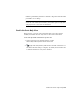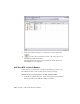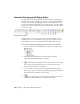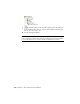2010
Table Of Contents
- Contents
- Part 1 Tubes and Pipes
- 1 Get Started with Tube & Pipe
- 2 Route Basics
- 3 Set Styles
- 4 Create Rigid Routes and Runs
- Workflow for Rigid Routes
- Create Auto Route Regions
- Manually Create Parametric Regions
- Automatically Dimension Route Sketches
- Create Segments With Precise Values
- Define Parallel and Perpendicular Segments
- Snap Route Points to Existing Geometry
- Place Constraints On Route Sketches
- Create Bends Between Existing Pipe Segments
- Create Pipe Routes With Custom Bends
- Create Bent Tube Routes
- Realign 3D Orthogonal Route Tool
- Control Dimension Visibility
- Populated Routes
- 5 Create and Edit Flexible Hose Routes
- 6 Edit Rigid Routes and Runs
- 7 Use Content Center Libraries
- 8 Author and Publish
- 9 Document Routes and Runs
- Part 2 Cable and Harness
- 10 Get Started with Cable and Harness
- 11 Work With Harness Assemblies
- 12 Use the Cable and Harness Library
- 13 Work with Wires and Cables
- 14 Work with Segments
- 15 Route Wires and Cables
- 16 Work with Splices
- 17 Work with Ribbon Cables
- 18 Generate Reports
- 19 Work With Nailboards and Drawings
- Part 3 IDF Translator
- Index
3 In the Bill of Materials dialog box, click the Parts Only (Disabled) tab.
4
On the toolbar, click the arrow next to the View Options tool,
and then select Enable BOM View.
All components in the tube and pipe assembly are shown in a flat list.
Subassemblies are not displayed.
Add Base QTY and Stock Number
In this exercise, you add the Base QTY and Stock Number properties to the
Bill of Materials table so that conduit parts are rolled up correctly.
Add Tube & Pipe-specific properties to the Bill of Materials table
1 In the Bill of Materials dialog box, verify on the Model Data tab whether
the Base QTY and Stock Number columns are included.
200 | Chapter 9 Document Routes and Runs