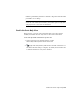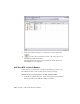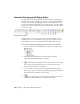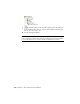2010
Table Of Contents
- Contents
- Part 1 Tubes and Pipes
- 1 Get Started with Tube & Pipe
- 2 Route Basics
- 3 Set Styles
- 4 Create Rigid Routes and Runs
- Workflow for Rigid Routes
- Create Auto Route Regions
- Manually Create Parametric Regions
- Automatically Dimension Route Sketches
- Create Segments With Precise Values
- Define Parallel and Perpendicular Segments
- Snap Route Points to Existing Geometry
- Place Constraints On Route Sketches
- Create Bends Between Existing Pipe Segments
- Create Pipe Routes With Custom Bends
- Create Bent Tube Routes
- Realign 3D Orthogonal Route Tool
- Control Dimension Visibility
- Populated Routes
- 5 Create and Edit Flexible Hose Routes
- 6 Edit Rigid Routes and Runs
- 7 Use Content Center Libraries
- 8 Author and Publish
- 9 Document Routes and Runs
- Part 2 Cable and Harness
- 10 Get Started with Cable and Harness
- 11 Work With Harness Assemblies
- 12 Use the Cable and Harness Library
- 13 Work with Wires and Cables
- 14 Work with Segments
- 15 Route Wires and Cables
- 16 Work with Splices
- 17 Work with Ribbon Cables
- 18 Generate Reports
- 19 Work With Nailboards and Drawings
- Part 3 IDF Translator
- Index
number is permanently excluded so different components with the blank
part number do not merge.
NOTE If you are migrating tube and pipe drawings from R9 or earlier versions,
ensure the stock number (Stock Number) and conduit segment length (Base
QTY) properties are selected into the BOM table.
Enable the Parts Only View
In this exercise, you create a bill of materials table for the tube and pipe
assembly and enable the Parts Only view for the exercises that follow.
Create and export bill of materials for specific runs
1 In the AirSystemAssy.idw drawing window, expand
VIEW1:AirSystemAssy.iam in the Model browser.
2
Right-click AirSystemAssy.iam and select the Bill of Materials tool.
The Bill of Materials dialog box displays. By default, the Structured view
is enabled and the Parts Only view is disabled.
Enable the Parts Only View | 199