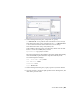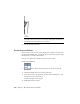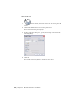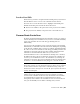2010
Table Of Contents
- Contents
- Part 1 Tubes and Pipes
- 1 Get Started with Tube & Pipe
- 2 Route Basics
- 3 Set Styles
- 4 Create Rigid Routes and Runs
- Workflow for Rigid Routes
- Create Auto Route Regions
- Manually Create Parametric Regions
- Automatically Dimension Route Sketches
- Create Segments With Precise Values
- Define Parallel and Perpendicular Segments
- Snap Route Points to Existing Geometry
- Place Constraints On Route Sketches
- Create Bends Between Existing Pipe Segments
- Create Pipe Routes With Custom Bends
- Create Bent Tube Routes
- Realign 3D Orthogonal Route Tool
- Control Dimension Visibility
- Populated Routes
- 5 Create and Edit Flexible Hose Routes
- 6 Edit Rigid Routes and Runs
- 7 Use Content Center Libraries
- 8 Author and Publish
- 9 Document Routes and Runs
- Part 2 Cable and Harness
- 10 Get Started with Cable and Harness
- 11 Work With Harness Assemblies
- 12 Use the Cable and Harness Library
- 13 Work with Wires and Cables
- 14 Work with Segments
- 15 Route Wires and Cables
- 16 Work with Splices
- 17 Work with Ribbon Cables
- 18 Generate Reports
- 19 Work With Nailboards and Drawings
- Part 3 IDF Translator
- Index
4 Press ESC to exit the command.
5 Save the drawing document.
Create and Export Bills of Material
In a tube and pipe bill of materials (BOM), conduit parts and fittings from the
Content Center that make up routes and runs are set to Purchased. Master
runs assembly, rigid route sketches, hose splines, and hose assemblies are not
distinct line items in the bill of materials so they are set to Phantom.
You can override the default BOM structure to meet your design needs. For
instance, if you want to create and export the BOM information for specific
routes and runs, set all other routes or runs to the Reference BOM structure.
In addition, using the BOM Editor, you can:
■ Edit materials.
■ Add custom iProperties.
■ Enable structured and parts-only BOMs and set view properties accordingly.
■ Enable the part number merging and set the merging criteria.
■ Set quantity overrides for components.
■ Control whether different components with the same part number can be
merged into one row. If the merging is enabled, you can create your own
list of values to exclude from being merged into one row. The blank part
198 | Chapter 9 Document Routes and Runs