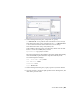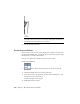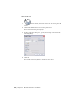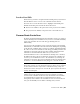2010
Table Of Contents
- Contents
- Part 1 Tubes and Pipes
- 1 Get Started with Tube & Pipe
- 2 Route Basics
- 3 Set Styles
- 4 Create Rigid Routes and Runs
- Workflow for Rigid Routes
- Create Auto Route Regions
- Manually Create Parametric Regions
- Automatically Dimension Route Sketches
- Create Segments With Precise Values
- Define Parallel and Perpendicular Segments
- Snap Route Points to Existing Geometry
- Place Constraints On Route Sketches
- Create Bends Between Existing Pipe Segments
- Create Pipe Routes With Custom Bends
- Create Bent Tube Routes
- Realign 3D Orthogonal Route Tool
- Control Dimension Visibility
- Populated Routes
- 5 Create and Edit Flexible Hose Routes
- 6 Edit Rigid Routes and Runs
- 7 Use Content Center Libraries
- 8 Author and Publish
- 9 Document Routes and Runs
- Part 2 Cable and Harness
- 10 Get Started with Cable and Harness
- 11 Work With Harness Assemblies
- 12 Use the Cable and Harness Library
- 13 Work with Wires and Cables
- 14 Work with Segments
- 15 Route Wires and Cables
- 16 Work with Splices
- 17 Work with Ribbon Cables
- 18 Generate Reports
- 19 Work With Nailboards and Drawings
- Part 3 IDF Translator
- Index
The back projected view is in place now.
5 To edit the projected view properties, right-click inside the projected
view, and select Edit View.
NOTE n the Drawing View dialog box that is displayed, some drawing view
settings, such as File and Style, are disabled because the projected view
respects the parent view. You can change its default inherited relationship
with the parent view to activate more settings.
6 In the Drawing View dialog box, specify:
Representation: Pipe_Run, Associative
Scale: Scale from Base, Visible
Label: VIEW2, Visible
Style: Style from Base
7 Click OK.
The projected view updates to new settings.
8 Save the drawing document.
Create Detail Views
Detail views do not respect the drawing view settings from the parent view.
They can be placed anywhere in the drawing sheet.
Create Detail Views | 191