2010
Table Of Contents
- Contents
- Part 1 Tubes and Pipes
- 1 Get Started with Tube & Pipe
- 2 Route Basics
- 3 Set Styles
- 4 Create Rigid Routes and Runs
- Workflow for Rigid Routes
- Create Auto Route Regions
- Manually Create Parametric Regions
- Automatically Dimension Route Sketches
- Create Segments With Precise Values
- Define Parallel and Perpendicular Segments
- Snap Route Points to Existing Geometry
- Place Constraints On Route Sketches
- Create Bends Between Existing Pipe Segments
- Create Pipe Routes With Custom Bends
- Create Bent Tube Routes
- Realign 3D Orthogonal Route Tool
- Control Dimension Visibility
- Populated Routes
- 5 Create and Edit Flexible Hose Routes
- 6 Edit Rigid Routes and Runs
- 7 Use Content Center Libraries
- 8 Author and Publish
- 9 Document Routes and Runs
- Part 2 Cable and Harness
- 10 Get Started with Cable and Harness
- 11 Work With Harness Assemblies
- 12 Use the Cable and Harness Library
- 13 Work with Wires and Cables
- 14 Work with Segments
- 15 Route Wires and Cables
- 16 Work with Splices
- 17 Work with Ribbon Cables
- 18 Generate Reports
- 19 Work With Nailboards and Drawings
- Part 3 IDF Translator
- Index
visible through Autodesk Inventor, but the component cannot be edited, and
new tube and pipe components cannot be added.
When the Tube & Pipe add-in is not installed, the tasks you can perform with
the tube and pipe data include:
■ Open a Tube & Pipe Runs subassembly.
■ Determine interferences with tube and pipe components in populated
routes by selecting the entire tube and pipe runs subassembly in the
browser.
■ View the outline of tube and pipe run data within the context of an open
assembly file.
■ Turn visibility off to completely hide the Tube & Pipe Runs component
in the graphics window.
■ Create detailed drawings of populated routes within any file.
Prerequisites
It is assumed that you have a working knowledge of the Autodesk Inventor
interface and tools. If you do not, use the integrated Help for access to online
documentation and tutorials.
At a minimum, you should understand how to:
■ Use the assembly, part modeling, sketch, and drawing environments, and
browsers.
■ Edit a component in place.
■ Create, constrain, and manipulate work points and work features.
■ Set color styles.
■ Use Content Center.
Be more productive with Autodesk
®
software. Get trained at an Autodesk
Authorized Training Center (ATC
®
) with hands-on, instructor-led classes to
help you get the most from your Autodesk products. Enhance your productivity
with proven training from over 1,400 ATC sites in more than 75 countries.
For more information about training centers, contact
atc.program@autodesk.com
or visit the online ATC locator at www.autodesk.com/atc.
8 | Chapter 1 Get Started with Tube & Pipe