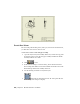2010
Table Of Contents
- Contents
- Part 1 Tubes and Pipes
- 1 Get Started with Tube & Pipe
- 2 Route Basics
- 3 Set Styles
- 4 Create Rigid Routes and Runs
- Workflow for Rigid Routes
- Create Auto Route Regions
- Manually Create Parametric Regions
- Automatically Dimension Route Sketches
- Create Segments With Precise Values
- Define Parallel and Perpendicular Segments
- Snap Route Points to Existing Geometry
- Place Constraints On Route Sketches
- Create Bends Between Existing Pipe Segments
- Create Pipe Routes With Custom Bends
- Create Bent Tube Routes
- Realign 3D Orthogonal Route Tool
- Control Dimension Visibility
- Populated Routes
- 5 Create and Edit Flexible Hose Routes
- 6 Edit Rigid Routes and Runs
- 7 Use Content Center Libraries
- 8 Author and Publish
- 9 Document Routes and Runs
- Part 2 Cable and Harness
- 10 Get Started with Cable and Harness
- 11 Work With Harness Assemblies
- 12 Use the Cable and Harness Library
- 13 Work with Wires and Cables
- 14 Work with Segments
- 15 Route Wires and Cables
- 16 Work with Splices
- 17 Work with Ribbon Cables
- 18 Generate Reports
- 19 Work With Nailboards and Drawings
- Part 3 IDF Translator
- Index
NOTE The results in your exercise may differ from figures illustrated in this chapter,
depending on specific working environment, original assembly, and workflow
used.
Use Drawing Templates
When documenting a tube and pipe assembly, each new drawing file uses a
drawing template. You can update existing templates or create and add new
ones into the Templates folder. For Windows
®
XP this located under Program
Files\Autodesk\Inventor<version>\Design Data\Tube & Pipe by default. For
Windows Vista
®
this located under
Users\Public\Documents\Autodesk\Inventor<version>\Design Data\Tube & Pipe
by default.
For more information about customizing drawing templates, refer to the Help.
Prepare Design View Representations
A Design View is created in the assembly environment and preserves a
designated representation view of assembly components. It can be mapped
to drawing views of the assembly file.
In cases where only specific pipe runs in a complicated assembly need to be
documented, you can define a specific design view in which components that
are contained in the top-level assembly but not within the pipe runs are
hidden. Thus, components with Visibility off are not displayed in the drawing
view when the relevant design view is selected for the drawing file.
Before creating drawing views for pipe runs, you can customize specific design
views for the assembly environment using the Design View Representations
tool.
In this exercise, you create a design view in which you turn off the visibility
of IBeam in the tube and pipe assembly, AirSystemAssy.iam.
Create a new design view
1 Open the AirSystemAssy.iam assembly.
2
At the top of the Model browser, click the Design View
Representations tool.
Use Drawing Templates | 185