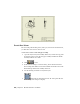2010
Table Of Contents
- Contents
- Part 1 Tubes and Pipes
- 1 Get Started with Tube & Pipe
- 2 Route Basics
- 3 Set Styles
- 4 Create Rigid Routes and Runs
- Workflow for Rigid Routes
- Create Auto Route Regions
- Manually Create Parametric Regions
- Automatically Dimension Route Sketches
- Create Segments With Precise Values
- Define Parallel and Perpendicular Segments
- Snap Route Points to Existing Geometry
- Place Constraints On Route Sketches
- Create Bends Between Existing Pipe Segments
- Create Pipe Routes With Custom Bends
- Create Bent Tube Routes
- Realign 3D Orthogonal Route Tool
- Control Dimension Visibility
- Populated Routes
- 5 Create and Edit Flexible Hose Routes
- 6 Edit Rigid Routes and Runs
- 7 Use Content Center Libraries
- 8 Author and Publish
- 9 Document Routes and Runs
- Part 2 Cable and Harness
- 10 Get Started with Cable and Harness
- 11 Work With Harness Assemblies
- 12 Use the Cable and Harness Library
- 13 Work with Wires and Cables
- 14 Work with Segments
- 15 Route Wires and Cables
- 16 Work with Splices
- 17 Work with Ribbon Cables
- 18 Generate Reports
- 19 Work With Nailboards and Drawings
- Part 3 IDF Translator
- Index
Standard Organization: SampleOrganization
Manufacturer: SampleCompany
Standard: SampleStandard
Standard and Revision: 1
5 Review the published elbow information and go back to the preceding
wizards to make appropriate changes as needed. Click next until you
reach the final screen of the wizard, and then click Finish.
6 Click Publish, and then OK.
Create Styles Using Published Parts
Once you successfully publish custom conduit parts and fittings to the Content
Center, you can create new styles based on those published parts.
Most styles require a pipe, elbows, and a coupling. Welded styles, such as the
style in this exercise, do not require a coupling.
In this exercise, you create a welded Rigid Pipe with Fittings style using the
published pipe and 90-degree elbow. Only two parts are required by this style,
since it is a welded style with 90-degree elbows only.
Set a new style with published parts
1 With a tube and pipe runs assembly open, open the Tube & Pipe Styles
dialog box.
2 On the Tube & Pipe Styles dialog box, select ASTM A53/A53M-ASME
B16.11 - Welded Steel Pipe from the Style list as the base.
3 Click New to create a new style named Custom Welded Pipe (1/4, 90) and
clear the values.
4 In the Components table, right-click the Pipe row and select Browse.
5 In the Library Browser, click the Standard check box and select
SampleStandard.
6 Click the Filter tool, so the custom pipe you created is the only item
listed.
7 Select the pipe, and then click OK.
8 On the General tab under Diameter, set the following options:
Create Styles Using Published Parts | 181