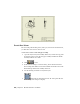2010
Table Of Contents
- Contents
- Part 1 Tubes and Pipes
- 1 Get Started with Tube & Pipe
- 2 Route Basics
- 3 Set Styles
- 4 Create Rigid Routes and Runs
- Workflow for Rigid Routes
- Create Auto Route Regions
- Manually Create Parametric Regions
- Automatically Dimension Route Sketches
- Create Segments With Precise Values
- Define Parallel and Perpendicular Segments
- Snap Route Points to Existing Geometry
- Place Constraints On Route Sketches
- Create Bends Between Existing Pipe Segments
- Create Pipe Routes With Custom Bends
- Create Bent Tube Routes
- Realign 3D Orthogonal Route Tool
- Control Dimension Visibility
- Populated Routes
- 5 Create and Edit Flexible Hose Routes
- 6 Edit Rigid Routes and Runs
- 7 Use Content Center Libraries
- 8 Author and Publish
- 9 Document Routes and Runs
- Part 2 Cable and Harness
- 10 Get Started with Cable and Harness
- 11 Work With Harness Assemblies
- 12 Use the Cable and Harness Library
- 13 Work with Wires and Cables
- 14 Work with Segments
- 15 Route Wires and Cables
- 16 Work with Splices
- 17 Work with Ribbon Cables
- 18 Generate Reports
- 19 Work With Nailboards and Drawings
- Part 3 IDF Translator
- Index
Use Tube & Pipe ➤ Fittings ➤ Elbows as the category path.
Click Next to go to the next wizard.
2 Accept the default mapping between the iPart family columns and
category parameters and click Next.
3 Accept the default family key columns and click Next.
4 Specify the following family properties and click Next.
Family Naming:
Name: 45Elbow
Description: Butt Weld 45 Elbow
Standard:
Standard Organization: SampleOrganization
Manufacturer: SampleCompany
Standard: SampleStandard
Standard and Revision: 1
5 Review the published elbow information and go back to the preceding
wizards to make appropriate changes as needed. Click Next until you
reach the final screen of the wizard, and then click Finish.
6 Click Publish, and then OK.
Publish the 90-degree elbow iPart
1 Repeat the steps above to publish the 90-degree elbow iPart to
CustomLibrary.
Use Tube & Pipe ➤ Fittings ➤ Elbows as the category path.
Click Next to go to the next wizard.
2 Accept the default mapping between the iPart family columns and
category parameters and click Next.
3 Accept the default family key columns and click Next.
4 Specify the following family properties and click Next.
Family Naming:
Name: 90LongElbow
Description: Butt Weld 90 Long Elbow
Standard:
180 | Chapter 8 Author and Publish