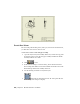2010
Table Of Contents
- Contents
- Part 1 Tubes and Pipes
- 1 Get Started with Tube & Pipe
- 2 Route Basics
- 3 Set Styles
- 4 Create Rigid Routes and Runs
- Workflow for Rigid Routes
- Create Auto Route Regions
- Manually Create Parametric Regions
- Automatically Dimension Route Sketches
- Create Segments With Precise Values
- Define Parallel and Perpendicular Segments
- Snap Route Points to Existing Geometry
- Place Constraints On Route Sketches
- Create Bends Between Existing Pipe Segments
- Create Pipe Routes With Custom Bends
- Create Bent Tube Routes
- Realign 3D Orthogonal Route Tool
- Control Dimension Visibility
- Populated Routes
- 5 Create and Edit Flexible Hose Routes
- 6 Edit Rigid Routes and Runs
- 7 Use Content Center Libraries
- 8 Author and Publish
- 9 Document Routes and Runs
- Part 2 Cable and Harness
- 10 Get Started with Cable and Harness
- 11 Work With Harness Assemblies
- 12 Use the Cable and Harness Library
- 13 Work with Wires and Cables
- 14 Work with Segments
- 15 Route Wires and Cables
- 16 Work with Splices
- 17 Work with Ribbon Cables
- 18 Generate Reports
- 19 Work With Nailboards and Drawings
- Part 3 IDF Translator
- Index
9 Click Finish.
10 On the Publish Guide dialog box, click Publish.
11 When the Publish Result dialog box prompts about the successful publish,
click OK.
When processing is complete, the part is added to Custom Library ➤
Tube & Pipe ➤ Conduits ➤ Pipes category. You can use the Content
Center Editor tool to verify the published pipe part family.
Once published, the Standard information is available in the lists on the Tube
& Pipe Styles dialog box. The part materials are available when the appropriate
standard specification is selected.
You can also navigate to the published union part family using the Content
Center tool and practice using the AutoDrop functionality to place it in a
sample model or model of your choice.
Elbow iPart
Use the skills you just learned to publish the 45-degree and 90-degree elbow
iParts to Custom Library ➤ Tube & Pipe ➤ Fittings ➤ Elbows category.
Publish the 45-degree elbow iPart
1 Repeat the previous steps to publish the 45-degree elbow iPart to
CustomLibrary.
Publish Authored Parts | 179