2010
Table Of Contents
- Contents
- Part 1 Tubes and Pipes
- 1 Get Started with Tube & Pipe
- 2 Route Basics
- 3 Set Styles
- 4 Create Rigid Routes and Runs
- Workflow for Rigid Routes
- Create Auto Route Regions
- Manually Create Parametric Regions
- Automatically Dimension Route Sketches
- Create Segments With Precise Values
- Define Parallel and Perpendicular Segments
- Snap Route Points to Existing Geometry
- Place Constraints On Route Sketches
- Create Bends Between Existing Pipe Segments
- Create Pipe Routes With Custom Bends
- Create Bent Tube Routes
- Realign 3D Orthogonal Route Tool
- Control Dimension Visibility
- Populated Routes
- 5 Create and Edit Flexible Hose Routes
- 6 Edit Rigid Routes and Runs
- 7 Use Content Center Libraries
- 8 Author and Publish
- 9 Document Routes and Runs
- Part 2 Cable and Harness
- 10 Get Started with Cable and Harness
- 11 Work With Harness Assemblies
- 12 Use the Cable and Harness Library
- 13 Work with Wires and Cables
- 14 Work with Segments
- 15 Route Wires and Cables
- 16 Work with Splices
- 17 Work with Ribbon Cables
- 18 Generate Reports
- 19 Work With Nailboards and Drawings
- Part 3 IDF Translator
- Index
Use the Tube & Pipe Browser
1 Open the tube and pipe assembly, Accumulator. By default, it is located
at: Windows
®
XP C:\Program Files\Autodesk\Inventor<version>\Tutorial
Files\Tube & Pipe\Accumulator
Windows Vista
®
C:\Users\Public\Documents\Autodesk\Inventor<version>\Tutorial Files\Tube
& Pipe\Accumulator
2 Activate and expand the master runs assembly Tube & Pipe Runs.
Pipe Run 1 contains components for a bent tubing style run.
3 Expand Hose Run 1 to view components for a flexible hose style run.
4 Continue to expand folders in the hierarchy until you are familiar with
the contents, and then close the assembly.
5 To view components for a rigid pipe run, open the sample, Buffer Prep
Skid. By default, it is located at: Windows XP C:\Program
Files\Autodesk\Inventor<version>\Samples\Models\Tube & Pipe\Buffer Prep
Skid
Windows Vista
C:\Users\Public\Documents\Autodesk\Inventor<version>\Samples\Models\Tube
& Pipe\Buffer Prep Skid
6 Expand the folders in the hierarchy until you are familiar with the
contents, and then close the assembly.
Work in Autodesk Inventor Installations
If Autodesk Inventor Tube & Pipe is not installed on the system viewing the
tube and pipe data, the master runs assembly and all that it contains is
read-only. This means that the outline of the tube and pipe component is
Work in Autodesk Inventor Installations | 7