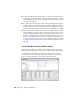2010
Table Of Contents
- Contents
- Part 1 Tubes and Pipes
- 1 Get Started with Tube & Pipe
- 2 Route Basics
- 3 Set Styles
- 4 Create Rigid Routes and Runs
- Workflow for Rigid Routes
- Create Auto Route Regions
- Manually Create Parametric Regions
- Automatically Dimension Route Sketches
- Create Segments With Precise Values
- Define Parallel and Perpendicular Segments
- Snap Route Points to Existing Geometry
- Place Constraints On Route Sketches
- Create Bends Between Existing Pipe Segments
- Create Pipe Routes With Custom Bends
- Create Bent Tube Routes
- Realign 3D Orthogonal Route Tool
- Control Dimension Visibility
- Populated Routes
- 5 Create and Edit Flexible Hose Routes
- 6 Edit Rigid Routes and Runs
- 7 Use Content Center Libraries
- 8 Author and Publish
- 9 Document Routes and Runs
- Part 2 Cable and Harness
- 10 Get Started with Cable and Harness
- 11 Work With Harness Assemblies
- 12 Use the Cable and Harness Library
- 13 Work with Wires and Cables
- 14 Work with Segments
- 15 Route Wires and Cables
- 16 Work with Splices
- 17 Work with Ribbon Cables
- 18 Generate Reports
- 19 Work With Nailboards and Drawings
- Part 3 IDF Translator
- Index
The row highlighted in green is the default row. To change the default row,
right-click the appropriate row number, such as 1/2, and select Set As Default
Row. Click OK and the pipe part in the graphics window automatically updates.
Once this pipe iPart is published to the Content Center, when opening the
part family, the preview image shows the part with parameters in the default
row.
You can open 90-degree elbow and 45-degree elbow to verify their default
rows on the iPart Author dialog box.
NOTE Do not change the default row for sample iParts.
Set iPart Family Key Columns
An iPart can have up to 9 keys used to define criteria for AutoDrop and filtering
out the iPart for tube and pipe styles.
Pipe iParts typically have 3 family key columns: nominal size, schedule number,
and pipe length. For the sample pipe iPart:
■ On the Other tab, NPS is primary key {1} and SCH is secondary key {2}.
■ On the Parameters tab, PL is tertiary key {3}.
Fitting iParts typically have 1 family key column: nominal size. For the sample
elbow iParts, on the Other tab, NPS is primary key {1}.
The following image illustrates the relationship between iPart family key
columns and part family thumbnail page in the Content Center.
Prepare iParts | 165