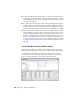2010
Table Of Contents
- Contents
- Part 1 Tubes and Pipes
- 1 Get Started with Tube & Pipe
- 2 Route Basics
- 3 Set Styles
- 4 Create Rigid Routes and Runs
- Workflow for Rigid Routes
- Create Auto Route Regions
- Manually Create Parametric Regions
- Automatically Dimension Route Sketches
- Create Segments With Precise Values
- Define Parallel and Perpendicular Segments
- Snap Route Points to Existing Geometry
- Place Constraints On Route Sketches
- Create Bends Between Existing Pipe Segments
- Create Pipe Routes With Custom Bends
- Create Bent Tube Routes
- Realign 3D Orthogonal Route Tool
- Control Dimension Visibility
- Populated Routes
- 5 Create and Edit Flexible Hose Routes
- 6 Edit Rigid Routes and Runs
- 7 Use Content Center Libraries
- 8 Author and Publish
- 9 Document Routes and Runs
- Part 2 Cable and Harness
- 10 Get Started with Cable and Harness
- 11 Work With Harness Assemblies
- 12 Use the Cable and Harness Library
- 13 Work with Wires and Cables
- 14 Work with Segments
- 15 Route Wires and Cables
- 16 Work with Splices
- 17 Work with Ribbon Cables
- 18 Generate Reports
- 19 Work With Nailboards and Drawings
- Part 3 IDF Translator
- Index
■ Outside diameter (OD)
■ Inside diameter (ID)
■ Pipe length (PL)
NOTE Pipe Length is only required on the first connection number. You do not
need to map the iPart column to Pipe Length for all other connection numbers.
Nominal Size
Specifies the fixed nominal size of the normal part being authored. Normal
parts can only be authored and published as fittings. This setting is available
only when you are authoring a normal part.
Connection Point, Connection Axis, Gender
Connection settings determine the connection geometry, type, and direction
of the axis. In this case, set and map the parameter before you continue.
This section typically has the following options with an exception of the last
connection number on a branched fitting:
Sets the point at which the fitting connects with exist-
ing geometry. Click the icon, and then select either a
Connection Point
tool
circular edge or existing work point for the connection
in the graphics window. For gasket parts and butt weld
components, select a point on the connection face. A
work point is displayed at the center of the circular
edge.
Sets the direction in which to connect the part being
published. Click the icon, and then select either a cir-
Connection Axis tool
cular edge or existing work axis for the connection. An
arrow in the graphics window shows the set axis direc-
160 | Chapter 8 Author and Publish