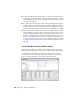2010
Table Of Contents
- Contents
- Part 1 Tubes and Pipes
- 1 Get Started with Tube & Pipe
- 2 Route Basics
- 3 Set Styles
- 4 Create Rigid Routes and Runs
- Workflow for Rigid Routes
- Create Auto Route Regions
- Manually Create Parametric Regions
- Automatically Dimension Route Sketches
- Create Segments With Precise Values
- Define Parallel and Perpendicular Segments
- Snap Route Points to Existing Geometry
- Place Constraints On Route Sketches
- Create Bends Between Existing Pipe Segments
- Create Pipe Routes With Custom Bends
- Create Bent Tube Routes
- Realign 3D Orthogonal Route Tool
- Control Dimension Visibility
- Populated Routes
- 5 Create and Edit Flexible Hose Routes
- 6 Edit Rigid Routes and Runs
- 7 Use Content Center Libraries
- 8 Author and Publish
- 9 Document Routes and Runs
- Part 2 Cable and Harness
- 10 Get Started with Cable and Harness
- 11 Work With Harness Assemblies
- 12 Use the Cable and Harness Library
- 13 Work with Wires and Cables
- 14 Work with Segments
- 15 Route Wires and Cables
- 16 Work with Splices
- 17 Work with Ribbon Cables
- 18 Generate Reports
- 19 Work With Nailboards and Drawings
- Part 3 IDF Translator
- Index
Click the connection number button representing the connection to set. The
button changes from red to black when required connection criteria is satisfied.
Continue to click buttons and set parameters until all connections are defined.
■ Red buttons indicate that the connection criteria have not been satisfied.
■ Black buttons indicate the connection has the necessary information for
authoring and publishing.
Angle
Read-only display of the angle value between the two primary connections
in a self draining elbow or tee. This area of the dialog box does not appear
unless the fitting being authored has an angle value greater than 45 and less
than 90 degrees.
End Treatment
Specifies the end treatment used for each connection number. The End
Engagement list filters out all possible end treatments for the current
connection point.
Click the arrow to select an end treatment from the list.
Parameter
Specifies parameters for each connection number. All listed parameters must
be mapped. This setting is available only when you are authoring a tube and
pipe iPart.
Click the arrow to select a parameter from the list, and then map each one to
the appropriate iPart table column. Once set, parameter mappings are
automatically populated for all other connections. You can reset them if the
connection is a different size.
Typically fitting iParts must contain the nominal diameter (ND). For butt
welded branched fittings, the schedule number (SN) is also required.
Conduit iParts must contain:
■ Nominal diameter (ND)
■ Schedule number (SN)
Author Parameters | 159