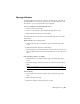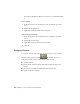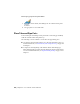2010
Table Of Contents
- Contents
- Part 1 Tubes and Pipes
- 1 Get Started with Tube & Pipe
- 2 Route Basics
- 3 Set Styles
- 4 Create Rigid Routes and Runs
- Workflow for Rigid Routes
- Create Auto Route Regions
- Manually Create Parametric Regions
- Automatically Dimension Route Sketches
- Create Segments With Precise Values
- Define Parallel and Perpendicular Segments
- Snap Route Points to Existing Geometry
- Place Constraints On Route Sketches
- Create Bends Between Existing Pipe Segments
- Create Pipe Routes With Custom Bends
- Create Bent Tube Routes
- Realign 3D Orthogonal Route Tool
- Control Dimension Visibility
- Populated Routes
- 5 Create and Edit Flexible Hose Routes
- 6 Edit Rigid Routes and Runs
- 7 Use Content Center Libraries
- 8 Author and Publish
- 9 Document Routes and Runs
- Part 2 Cable and Harness
- 10 Get Started with Cable and Harness
- 11 Work With Harness Assemblies
- 12 Use the Cable and Harness Library
- 13 Work with Wires and Cables
- 14 Work with Segments
- 15 Route Wires and Cables
- 16 Work with Splices
- 17 Work with Ribbon Cables
- 18 Generate Reports
- 19 Work With Nailboards and Drawings
- Part 3 IDF Translator
- Index
You can author and publish tube and pipe iParts as either pipes or fittings,
but can only author and publish normal parts as fittings.
When authoring tube and pipe iParts, you specify:
■ Part type
■ Connection number
■ End treatment of each connection
■ Parameter and iPart table mapping
■ Connection point and connection axis
■ Gender (female, male, or neutral)
■ Engagement of each connection
■ ISOGEN properties for fittings
■ Mating point and pipe axis (for branch fitting only)
■ Cut options (for branch fitting only)
When authoring normal parts, you specify all of the previous items, with the
exception of the Parameter and iPart table mapping. In its place, you specify
a fixed nominal size.
Access Tube & Pipe Authoring Tool
The Tube & Pipe Authoring tool is available as soon as you have an iPart or a
normal part file open.
Access the Tube & Pipe Authoring tool
1 Open a normal part or an iPart file.
2
On the ribbon, click Manage tab ➤ Author panel ➤ Tube
and Pipe.
TIP You may need to expand the drop-down menu to select the Tube and
Pipe author as shown in the following image.
156 | Chapter 8 Author and Publish