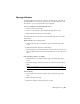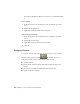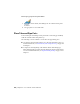2010
Table Of Contents
- Contents
- Part 1 Tubes and Pipes
- 1 Get Started with Tube & Pipe
- 2 Route Basics
- 3 Set Styles
- 4 Create Rigid Routes and Runs
- Workflow for Rigid Routes
- Create Auto Route Regions
- Manually Create Parametric Regions
- Automatically Dimension Route Sketches
- Create Segments With Precise Values
- Define Parallel and Perpendicular Segments
- Snap Route Points to Existing Geometry
- Place Constraints On Route Sketches
- Create Bends Between Existing Pipe Segments
- Create Pipe Routes With Custom Bends
- Create Bent Tube Routes
- Realign 3D Orthogonal Route Tool
- Control Dimension Visibility
- Populated Routes
- 5 Create and Edit Flexible Hose Routes
- 6 Edit Rigid Routes and Runs
- 7 Use Content Center Libraries
- 8 Author and Publish
- 9 Document Routes and Runs
- Part 2 Cable and Harness
- 10 Get Started with Cable and Harness
- 11 Work With Harness Assemblies
- 12 Use the Cable and Harness Library
- 13 Work with Wires and Cables
- 14 Work with Segments
- 15 Route Wires and Cables
- 16 Work with Splices
- 17 Work with Ribbon Cables
- 18 Generate Reports
- 19 Work With Nailboards and Drawings
- Part 3 IDF Translator
- Index
Author and Publish
To take advantage of the Content Center functionality, such as queries and dropping conduit
parts and fittings, you must publish custom tube and pipe iParts and normal parts to the
Content Center. For example, custom parts in the Content Center can be shared in multiple
projects so you do not need to save the same custom parts for each project workspace.
In this chapter, you learn how to use the Tube & Pipe Authoring tool to author tube and pipe
iParts, and use the Publish Part tool to publish authored parts to the Content Center for future
use in tube and pipe assemblies. You also learn how to publish normal parts as fittings.
About Authoring and Publishing
You must publish parts to a library to which you have read/write permissions.
Otherwise, go to your system administrator to request permissions.
Publishing parts automatically points to the default category in which they
must be published in the active library. If you click into another category, click
the default category in the library tree again to continue the publishing.
The task of authoring and publishing is performed using two tools in sequence:
■ Autodesk Inventor
®
Tube & Pipe Authoring tool
■ Autodesk Inventor Publish Part tool
Author Tube and Pipe Parts
After you create a custom fitting or component and transform it to an iPart
factory, you can use the Tube & Pipe Authoring tool to prepare the part for
publishing to the Content Center. You can also author and publish a normal
part (not an iPart) as a fitting.
8
155