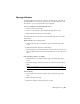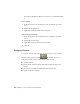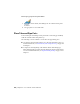2010
Table Of Contents
- Contents
- Part 1 Tubes and Pipes
- 1 Get Started with Tube & Pipe
- 2 Route Basics
- 3 Set Styles
- 4 Create Rigid Routes and Runs
- Workflow for Rigid Routes
- Create Auto Route Regions
- Manually Create Parametric Regions
- Automatically Dimension Route Sketches
- Create Segments With Precise Values
- Define Parallel and Perpendicular Segments
- Snap Route Points to Existing Geometry
- Place Constraints On Route Sketches
- Create Bends Between Existing Pipe Segments
- Create Pipe Routes With Custom Bends
- Create Bent Tube Routes
- Realign 3D Orthogonal Route Tool
- Control Dimension Visibility
- Populated Routes
- 5 Create and Edit Flexible Hose Routes
- 6 Edit Rigid Routes and Runs
- 7 Use Content Center Libraries
- 8 Author and Publish
- 9 Document Routes and Runs
- Part 2 Cable and Harness
- 10 Get Started with Cable and Harness
- 11 Work With Harness Assemblies
- 12 Use the Cable and Harness Library
- 13 Work with Wires and Cables
- 14 Work with Segments
- 15 Route Wires and Cables
- 16 Work with Splices
- 17 Work with Ribbon Cables
- 18 Generate Reports
- 19 Work With Nailboards and Drawings
- Part 3 IDF Translator
- Index
Typically the prerequisite for configuring libraries in the Content Center is
that the libraries must exist on the server. Importing libraries to the Content
Center is an exception:
■ If the target library is a pair of .mdf and .ldf files, start the Autodesk Vault
Manager. Right-click Libraries in the Admin Tools browser and select Import
Library.
■ If the target library is .mdb file, start the Configure Content Center Libraries
tool. Click the Import Library tool.
Workflow: Configure libraries in Content Center
1 Open Autodesk Inventor Routed Systems.
2 Click
➤ Manage ➤ Projects.
3
In the Projects dialog box, set the desired active project and click
the Configure Content Center Libraries tool on the bottom right corner.
Workflow: Edit library contents in the Content Center
1 Open Autodesk Inventor Routed Systems.
2 On the ribbon, click Manage tab ➤ Content Center panel
➤ Editor.
Retrieve the most current library data
1 Open Autodesk Inventor Routed Systems.
2 Click ➤ Manage ➤ Projects.
3
In the Projects dialog box, click the Configure Content Center
Libraries tool on the bottom right corner.
4 Select one or multiple libraries and click the Update Library tool.
Configure Libraries | 153