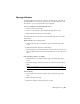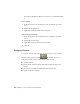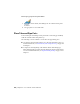2010
Table Of Contents
- Contents
- Part 1 Tubes and Pipes
- 1 Get Started with Tube & Pipe
- 2 Route Basics
- 3 Set Styles
- 4 Create Rigid Routes and Runs
- Workflow for Rigid Routes
- Create Auto Route Regions
- Manually Create Parametric Regions
- Automatically Dimension Route Sketches
- Create Segments With Precise Values
- Define Parallel and Perpendicular Segments
- Snap Route Points to Existing Geometry
- Place Constraints On Route Sketches
- Create Bends Between Existing Pipe Segments
- Create Pipe Routes With Custom Bends
- Create Bent Tube Routes
- Realign 3D Orthogonal Route Tool
- Control Dimension Visibility
- Populated Routes
- 5 Create and Edit Flexible Hose Routes
- 6 Edit Rigid Routes and Runs
- 7 Use Content Center Libraries
- 8 Author and Publish
- 9 Document Routes and Runs
- Part 2 Cable and Harness
- 10 Get Started with Cable and Harness
- 11 Work With Harness Assemblies
- 12 Use the Cable and Harness Library
- 13 Work with Wires and Cables
- 14 Work with Segments
- 15 Route Wires and Cables
- 16 Work with Splices
- 17 Work with Ribbon Cables
- 18 Generate Reports
- 19 Work With Nailboards and Drawings
- Part 3 IDF Translator
- Index
Manage Libraries
To manage libraries on the server, click Start ➤ Programs ➤ Autodesk ➤
Autodesk Vault server ➤ Console. Log in to the server, and click OK. Once
the console is open, you can perform several operations.
Create a new library on the Autodesk Vault server
1 Start the Vault server Console.
2 In the console navigation pane, expand the appropriate server.
3 Right-click Libraries and select Create Library.
If the library has not been attached to the Autodesk Vault server, you must
attach it first.
Attach a library to the Content Center
1 In the Vault server Console navigation pane, expand the appropriate
server.
2 Right-click Libraries and select Attach Library.
3 Select the library to attach from the list, and click OK. The .mdf and .ldf
file of the library must be placed under the data folder of your SQL server
path.
Edit read/write permission to a library
1 In the Vault server Console navigation pane, expand the appropriate
server.
2 Right-click a library in the list and select or clear the Read Only check
mark.
NOTE For default libraries you cannot clear the Read Only check mark.
Detach a library
1 In the Vault server Console navigation pane, expand the appropriate
server.
2 Expand the Libraries folder.
3 Right-click a library in the list and select Detach.
Manage Libraries | 151