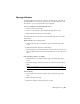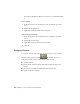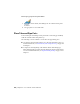2010
Table Of Contents
- Contents
- Part 1 Tubes and Pipes
- 1 Get Started with Tube & Pipe
- 2 Route Basics
- 3 Set Styles
- 4 Create Rigid Routes and Runs
- Workflow for Rigid Routes
- Create Auto Route Regions
- Manually Create Parametric Regions
- Automatically Dimension Route Sketches
- Create Segments With Precise Values
- Define Parallel and Perpendicular Segments
- Snap Route Points to Existing Geometry
- Place Constraints On Route Sketches
- Create Bends Between Existing Pipe Segments
- Create Pipe Routes With Custom Bends
- Create Bent Tube Routes
- Realign 3D Orthogonal Route Tool
- Control Dimension Visibility
- Populated Routes
- 5 Create and Edit Flexible Hose Routes
- 6 Edit Rigid Routes and Runs
- 7 Use Content Center Libraries
- 8 Author and Publish
- 9 Document Routes and Runs
- Part 2 Cable and Harness
- 10 Get Started with Cable and Harness
- 11 Work With Harness Assemblies
- 12 Use the Cable and Harness Library
- 13 Work with Wires and Cables
- 14 Work with Segments
- 15 Route Wires and Cables
- 16 Work with Splices
- 17 Work with Ribbon Cables
- 18 Generate Reports
- 19 Work With Nailboards and Drawings
- Part 3 IDF Translator
- Index
In this chapter, you learn the basics about the Content Center. For more
information about managing, configuring, and using the Content Center,
refer to the Help.
To manage and configure libraries, you must have read/write permissions to
the Content Center and libraries. Otherwise, go to the system administrator
to request permissions.
NOTE In the exercises that follow, you must have read/write permissions to the
Content Center.
Content Center Libraries
The Content Center Library contains libraries of standard and custom Autodesk
Inventor parts (fasteners, steel shapes, shaft parts) and features that can be
placed into assemblies using AutoDrop. It also includes conduit parts (hoses,
pipes, tubes) and tube and pipe fittings (couplings, elbows, flanges, tees, and
so on) that are standard for creating tube and pipe systems.
Libraries from several different industry standards are provided. You access
the library parts using the Place from Content Center and Replace from
Content Center tools. Once you locate the part you need in a library, you set
parameters for the part, and then use AutoDrop to insert the part in the
assembly file or directly onto a run. When a library part is dropped into an
assembly, an .ipt file is created for the inserted part and is added to the Model
browser.
For Tube & Pipe specific libraries, you can manage them the same as you do
with Inventor-specific libraries. For example, to reuse custom library parts that
you published in earlier versions of Autodesk Inventor Routed Systems, you
can import the appropriate library database files. Using the Publish Part tool,
you can add your own tube and pipe parts that have been authored to the
Content Center libraries for standard use.
NOTE When a tube and pipe style uses the conduit part or fittings in a library that
is currently not available, you must configure the library before you can continue
modifying this style and populating routes that use this style.
150 | Chapter 7 Use Content Center Libraries