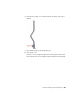2010
Table Of Contents
- Contents
- Part 1 Tubes and Pipes
- 1 Get Started with Tube & Pipe
- 2 Route Basics
- 3 Set Styles
- 4 Create Rigid Routes and Runs
- Workflow for Rigid Routes
- Create Auto Route Regions
- Manually Create Parametric Regions
- Automatically Dimension Route Sketches
- Create Segments With Precise Values
- Define Parallel and Perpendicular Segments
- Snap Route Points to Existing Geometry
- Place Constraints On Route Sketches
- Create Bends Between Existing Pipe Segments
- Create Pipe Routes With Custom Bends
- Create Bent Tube Routes
- Realign 3D Orthogonal Route Tool
- Control Dimension Visibility
- Populated Routes
- 5 Create and Edit Flexible Hose Routes
- 6 Edit Rigid Routes and Runs
- 7 Use Content Center Libraries
- 8 Author and Publish
- 9 Document Routes and Runs
- Part 2 Cable and Harness
- 10 Get Started with Cable and Harness
- 11 Work With Harness Assemblies
- 12 Use the Cable and Harness Library
- 13 Work with Wires and Cables
- 14 Work with Segments
- 15 Route Wires and Cables
- 16 Work with Splices
- 17 Work with Ribbon Cables
- 18 Generate Reports
- 19 Work With Nailboards and Drawings
- Part 3 IDF Translator
- Index
Move Coupling Nodes
In tube routes you can move coupling nodes in three dimensions when the
route points are not fully constrained. The system then dynamically updates
the route sketch and the collinear constraints on the adjacent segments remain.
You can also reposition coupling route points by editing the segment
dimensions.
NOTE To remove a coupling, you must delete the associated route point in the
route environment.
In this exercise, you use the 3D Move/Rotate tool.
Move the coupling node
1 Activate Route03 in the AirSystem1:1 run.
2 Right-click the intermediate route point on the segment, and select 3D
Move/Rotate.
3 Drag the triad axes or enter the X, Y, or Z values to move the point as
needed.
4 Click OK.
Delete Routes and Runs
You can delete a selected run or any individual routes that it contains. You
can also delete one or more selected routes.
When you delete a populated route, you must also indicate whether to delete
the segments and fittings that it contains or to save the fittings for future
routing. Fittings that are not deleted are placed above the first route in the
active run.
Delete a run
1 Activate Tube & Pipe Runs in a tube and pipe assembly.
2 Right-click the pipe run to delete, and select Delete Run.
Delete a route and its components
1 Activate the run containing the route to delete.
146 | Chapter 6 Edit Rigid Routes and Runs