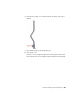2010
Table Of Contents
- Contents
- Part 1 Tubes and Pipes
- 1 Get Started with Tube & Pipe
- 2 Route Basics
- 3 Set Styles
- 4 Create Rigid Routes and Runs
- Workflow for Rigid Routes
- Create Auto Route Regions
- Manually Create Parametric Regions
- Automatically Dimension Route Sketches
- Create Segments With Precise Values
- Define Parallel and Perpendicular Segments
- Snap Route Points to Existing Geometry
- Place Constraints On Route Sketches
- Create Bends Between Existing Pipe Segments
- Create Pipe Routes With Custom Bends
- Create Bent Tube Routes
- Realign 3D Orthogonal Route Tool
- Control Dimension Visibility
- Populated Routes
- 5 Create and Edit Flexible Hose Routes
- 6 Edit Rigid Routes and Runs
- 7 Use Content Center Libraries
- 8 Author and Publish
- 9 Document Routes and Runs
- Part 2 Cable and Harness
- 10 Get Started with Cable and Harness
- 11 Work With Harness Assemblies
- 12 Use the Cable and Harness Library
- 13 Work with Wires and Cables
- 14 Work with Segments
- 15 Route Wires and Cables
- 16 Work with Splices
- 17 Work with Ribbon Cables
- 18 Generate Reports
- 19 Work With Nailboards and Drawings
- Part 3 IDF Translator
- Index
4 In the connections list, select Parker Female Thread - Swivel 1/2 x
3/4-16 UNF:2, and click the Delete button.
The connection with the hose fitting changes to no connection.
5 Click OK.
Connect Fittings and Components
Use the Connect Fittings tool to connect two components relative to one
another in a tube and pipe assembly. You can connect a fitting, a conduit
part, or a normal Autodesk Inventor part that already exists in the assembly
to another base component. You can also connect fittings before placing them
in the graphics window.
You can also insert and connect a collinear fitting between existing fittings.
The dialog box changes depending on the operation you have selected.
140 | Chapter 6 Edit Rigid Routes and Runs