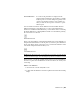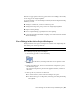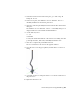2010
Table Of Contents
- Contents
- Part 1 Tubes and Pipes
- 1 Get Started with Tube & Pipe
- 2 Route Basics
- 3 Set Styles
- 4 Create Rigid Routes and Runs
- Workflow for Rigid Routes
- Create Auto Route Regions
- Manually Create Parametric Regions
- Automatically Dimension Route Sketches
- Create Segments With Precise Values
- Define Parallel and Perpendicular Segments
- Snap Route Points to Existing Geometry
- Place Constraints On Route Sketches
- Create Bends Between Existing Pipe Segments
- Create Pipe Routes With Custom Bends
- Create Bent Tube Routes
- Realign 3D Orthogonal Route Tool
- Control Dimension Visibility
- Populated Routes
- 5 Create and Edit Flexible Hose Routes
- 6 Edit Rigid Routes and Runs
- 7 Use Content Center Libraries
- 8 Author and Publish
- 9 Document Routes and Runs
- Part 2 Cable and Harness
- 10 Get Started with Cable and Harness
- 11 Work With Harness Assemblies
- 12 Use the Cable and Harness Library
- 13 Work with Wires and Cables
- 14 Work with Segments
- 15 Route Wires and Cables
- 16 Work with Splices
- 17 Work with Ribbon Cables
- 18 Generate Reports
- 19 Work With Nailboards and Drawings
- Part 3 IDF Translator
- Index
3 In the Place from Content Center dialog box, go to Tube & Pipe ➤
Fittings ➤ Crosses.
4 In the Crosses pane, click ASME B16.11 Cross Threaded - Class 3000.
All family members are listed in the pane below.
5 Click OK to select the part family and close the Place from Content Center
dialog box.
The ASME B16.11 Cross Threaded - Class 3000 Part Family dialog box is
displayed with a list of all available nominal diameters.
6 On the Table tab, select:
ND: 1/2
As Standard
To verify the detailed information of the selected cross family, click and
go through the Select, Table View, and Family Information tabs.
7 Click OK to complete the part member selection.
The cross is attached to the cursor in the graphics window.
8 Move the cursor over the pipe segment, and then click to set the cross
fitting.
9 Optionally, use the 3D Orthogonal Route tool to edit the orientation of
the placed cross.
10 Right-click and select Done.
Insert Library Parts Using AutoDrop | 133