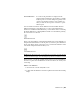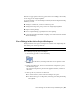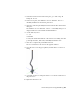2010
Table Of Contents
- Contents
- Part 1 Tubes and Pipes
- 1 Get Started with Tube & Pipe
- 2 Route Basics
- 3 Set Styles
- 4 Create Rigid Routes and Runs
- Workflow for Rigid Routes
- Create Auto Route Regions
- Manually Create Parametric Regions
- Automatically Dimension Route Sketches
- Create Segments With Precise Values
- Define Parallel and Perpendicular Segments
- Snap Route Points to Existing Geometry
- Place Constraints On Route Sketches
- Create Bends Between Existing Pipe Segments
- Create Pipe Routes With Custom Bends
- Create Bent Tube Routes
- Realign 3D Orthogonal Route Tool
- Control Dimension Visibility
- Populated Routes
- 5 Create and Edit Flexible Hose Routes
- 6 Edit Rigid Routes and Runs
- 7 Use Content Center Libraries
- 8 Author and Publish
- 9 Document Routes and Runs
- Part 2 Cable and Harness
- 10 Get Started with Cable and Harness
- 11 Work With Harness Assemblies
- 12 Use the Cable and Harness Library
- 13 Work with Wires and Cables
- 14 Work with Segments
- 15 Route Wires and Cables
- 16 Work with Splices
- 17 Work with Ribbon Cables
- 18 Generate Reports
- 19 Work With Nailboards and Drawings
- Part 3 IDF Translator
- Index
5 To place additional occurrences of the same part, move the cursor to a
different location and click. Continue until all occurrences are placed.
6 Right-click and select Done.
7 Right-click and select Finish Edit.
TIP For consumed fittings in a tube and pipe run assembly, click to highlight the
fitting in the Model browser or the graphics window, and then click the Place
Fitting tool to place more occurrences of the highlighted fitting quickly. Using the
Model browser, you can insert any compatible fitting from another pipe run into
the target pipe run. Using the graphics window, you can only select fittings within
the target pipe run.
Insert Library Parts Using AutoDrop
Both library fittings and conduit parts can be placed into a tube and pipe
assembly from the Content Center using AutoDrop.
Conduit parts can be placed only in the background of the graphics window.
You can connect the placed conduit parts to other components using the
Connect Fittings tool. Hose routes do not accommodate placed fittings.
To locate tube and pipe library parts, start the Place from Content Center or
Replace from Content Center tool.
In this exercise, you activate a run, locate a standard fitting, select the nominal
diameter, and then use AutoDrop to insert it into the run.
For more information about the Content Center libraries, see
Use Content
Center Libraries
on page 149.
NOTE If you have changes to the default parameters for the library part and it is
the first time for AutoDrop, you must save it as a custom part before completing
the placement. This typically occurs when placing conduit parts.
Insert a library fitting using AutoDrop
1 Activate the AirSystem1:1 run.
2
On the ribbon, click Pipe Run tab ➤ Content panel ➤ Place.
You can also right-click in the graphics window to access the tool.
132 | Chapter 6 Edit Rigid Routes and Runs