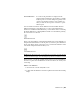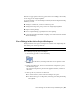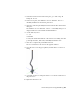2010
Table Of Contents
- Contents
- Part 1 Tubes and Pipes
- 1 Get Started with Tube & Pipe
- 2 Route Basics
- 3 Set Styles
- 4 Create Rigid Routes and Runs
- Workflow for Rigid Routes
- Create Auto Route Regions
- Manually Create Parametric Regions
- Automatically Dimension Route Sketches
- Create Segments With Precise Values
- Define Parallel and Perpendicular Segments
- Snap Route Points to Existing Geometry
- Place Constraints On Route Sketches
- Create Bends Between Existing Pipe Segments
- Create Pipe Routes With Custom Bends
- Create Bent Tube Routes
- Realign 3D Orthogonal Route Tool
- Control Dimension Visibility
- Populated Routes
- 5 Create and Edit Flexible Hose Routes
- 6 Edit Rigid Routes and Runs
- 7 Use Content Center Libraries
- 8 Author and Publish
- 9 Document Routes and Runs
- Part 2 Cable and Harness
- 10 Get Started with Cable and Harness
- 11 Work With Harness Assemblies
- 12 Use the Cable and Harness Library
- 13 Work with Wires and Cables
- 14 Work with Segments
- 15 Route Wires and Cables
- 16 Work with Splices
- 17 Work with Ribbon Cables
- 18 Generate Reports
- 19 Work With Nailboards and Drawings
- Part 3 IDF Translator
- Index
It is enclosed in parentheses as displayed in the
graphics window and allows route geometry to dynam-
Driven dimension
ically respond to associated changes. It typically occurs
on the route sketch that relates to the assembly geo-
metry or when an auto region is converted to a para-
metric region.
You can switch between the driven dimension and the normal sketched
dimension using the Drive Dimension tool. Once a driven dimension is
switched to a normal sketched dimension, you can edit the value. If converting
the driven dimension to a driving dimension will over-constrain the geometry,
the conversion is not allowed.
Driven Dimension tool
In the route environment, normal sketched dimensions can be manually set
using the General Dimension or edits in place. If you want to place dimensions
based on geometry outside of the active route, you must first include it in the
route sketch using the Include Geometry tool.
General Dimension tool
NOTE Placing dimensions may over-constrain the route sketch. You may also fail
to switch the dimension type. You can identify the geometric constraints as needed.
In this exercise, you edit the segment length in place. For more information
about how to place and edit dimensions on the route sketch (3D sketch), refer
to the Help.
Edit the route dimension
1 Activate Route03 in the AirSystem1:1 run.
2 Double-click the dimension on the last segment as shown in the following
image.
Dimensions | 129