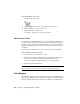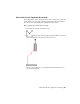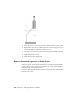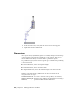2010
Table Of Contents
- Contents
- Part 1 Tubes and Pipes
- 1 Get Started with Tube & Pipe
- 2 Route Basics
- 3 Set Styles
- 4 Create Rigid Routes and Runs
- Workflow for Rigid Routes
- Create Auto Route Regions
- Manually Create Parametric Regions
- Automatically Dimension Route Sketches
- Create Segments With Precise Values
- Define Parallel and Perpendicular Segments
- Snap Route Points to Existing Geometry
- Place Constraints On Route Sketches
- Create Bends Between Existing Pipe Segments
- Create Pipe Routes With Custom Bends
- Create Bent Tube Routes
- Realign 3D Orthogonal Route Tool
- Control Dimension Visibility
- Populated Routes
- 5 Create and Edit Flexible Hose Routes
- 6 Edit Rigid Routes and Runs
- 7 Use Content Center Libraries
- 8 Author and Publish
- 9 Document Routes and Runs
- Part 2 Cable and Harness
- 10 Get Started with Cable and Harness
- 11 Work With Harness Assemblies
- 12 Use the Cable and Harness Library
- 13 Work with Wires and Cables
- 14 Work with Segments
- 15 Route Wires and Cables
- 16 Work with Splices
- 17 Work with Ribbon Cables
- 18 Generate Reports
- 19 Work With Nailboards and Drawings
- Part 3 IDF Translator
- Index
TIP If you need to convert only one segment from within an auto region, right-click
the segment, select Show All Constraints, select the client constraint for the
segment, and right-click and delete the client constraint symbol. If you want to
break an auto region at one route point, you can choose to delete the client
constraint symbol for the route point.
In this exercise, before you convert the auto region in the
AirSystemAssy.Route1:1 you should route to the parametric region.
Convert an auto region to parametric sketch
1 Activate Route01 in the AirSystem1:1 run.
2 In the Model browser, expand the Autoroute 1 node and review the nodes
in the Model browser. You can then compare the browser behavior with
the new parametric region.
3 Right-click in the graphics window and select Show All Constraints.
Review the client constraints on the segments in the auto region.
126 | Chapter 6 Edit Rigid Routes and Runs