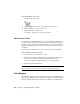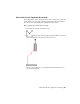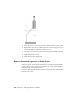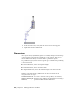2010
Table Of Contents
- Contents
- Part 1 Tubes and Pipes
- 1 Get Started with Tube & Pipe
- 2 Route Basics
- 3 Set Styles
- 4 Create Rigid Routes and Runs
- Workflow for Rigid Routes
- Create Auto Route Regions
- Manually Create Parametric Regions
- Automatically Dimension Route Sketches
- Create Segments With Precise Values
- Define Parallel and Perpendicular Segments
- Snap Route Points to Existing Geometry
- Place Constraints On Route Sketches
- Create Bends Between Existing Pipe Segments
- Create Pipe Routes With Custom Bends
- Create Bent Tube Routes
- Realign 3D Orthogonal Route Tool
- Control Dimension Visibility
- Populated Routes
- 5 Create and Edit Flexible Hose Routes
- 6 Edit Rigid Routes and Runs
- 7 Use Content Center Libraries
- 8 Author and Publish
- 9 Document Routes and Runs
- Part 2 Cable and Harness
- 10 Get Started with Cable and Harness
- 11 Work With Harness Assemblies
- 12 Use the Cable and Harness Library
- 13 Work with Wires and Cables
- 14 Work with Segments
- 15 Route Wires and Cables
- 16 Work with Splices
- 17 Work with Ribbon Cables
- 18 Generate Reports
- 19 Work With Nailboards and Drawings
- Part 3 IDF Translator
- Index
3 Pause the cursor over the direction axis, and then enter a specific value.
4 If alternative solutions are available, the Select Other tool appears for you
to cycle through and select the solution you need.
5 Use Undo to reverse the last action and exit from the current command.
6 Right-click and select Done.
7 Right-click and select Finish Edit.
Remove Unwanted Segments or Route Points
In an auto region, when adjacent segments are coplanar and perpendicular
to each other, you can use the Move Segment tool to remove the unwanted
segment and the route point involved.
To remove them, drag the geometry until the route points are coincident with
adjacent route points.
124 | Chapter 6 Edit Rigid Routes and Runs