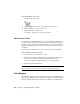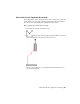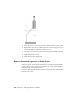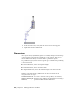2010
Table Of Contents
- Contents
- Part 1 Tubes and Pipes
- 1 Get Started with Tube & Pipe
- 2 Route Basics
- 3 Set Styles
- 4 Create Rigid Routes and Runs
- Workflow for Rigid Routes
- Create Auto Route Regions
- Manually Create Parametric Regions
- Automatically Dimension Route Sketches
- Create Segments With Precise Values
- Define Parallel and Perpendicular Segments
- Snap Route Points to Existing Geometry
- Place Constraints On Route Sketches
- Create Bends Between Existing Pipe Segments
- Create Pipe Routes With Custom Bends
- Create Bent Tube Routes
- Realign 3D Orthogonal Route Tool
- Control Dimension Visibility
- Populated Routes
- 5 Create and Edit Flexible Hose Routes
- 6 Edit Rigid Routes and Runs
- 7 Use Content Center Libraries
- 8 Author and Publish
- 9 Document Routes and Runs
- Part 2 Cable and Harness
- 10 Get Started with Cable and Harness
- 11 Work With Harness Assemblies
- 12 Use the Cable and Harness Library
- 13 Work with Wires and Cables
- 14 Work with Segments
- 15 Route Wires and Cables
- 16 Work with Splices
- 17 Work with Ribbon Cables
- 18 Generate Reports
- 19 Work With Nailboards and Drawings
- Part 3 IDF Translator
- Index
Insert intermediate route points
1 Activate a tube or pipe route.
2 Click Route tab ➤ Create panel ➤ Insert Node.
3 Click the segment to insert a route point.
4 Right-click and select Finish Edit.
A coupling is added to the route in that location.
Delete Route Points
You can delete the manually created route points when the resultant route
complies with the style criteria. Tube and Pipe automatically closes Gaps left
by deleted route points between collinear segments are automatically closed.
Segments adjoining the deleted route points reposition or resize to adjust to
the change.
To delete the free terminal route point, you must delete the last segment.
Delete manually created route points
1 Activate Route03 in the AirSystem1:1 run.
2 In the graphics window or Model browser, right-click the intermediate
route point you just inserted manually, and then select Delete.
The last two segments automatically heal to one single segment.
3 Right-click and select Finish Edit.
NOTE After the manually inserted route point populates as a coupling fitting,
delete the fitting in the run environment and the underlying route point.
Auto Regions
Intermediate segments in an auto region can be repositioned dynamically by
using the Move Segment tool and clicking and dragging or by using the precise
distances. The movement allowed follows the conditions established by the
120 | Chapter 6 Edit Rigid Routes and Runs