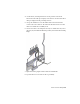2010
Table Of Contents
- Contents
- Part 1 Tubes and Pipes
- 1 Get Started with Tube & Pipe
- 2 Route Basics
- 3 Set Styles
- 4 Create Rigid Routes and Runs
- Workflow for Rigid Routes
- Create Auto Route Regions
- Manually Create Parametric Regions
- Automatically Dimension Route Sketches
- Create Segments With Precise Values
- Define Parallel and Perpendicular Segments
- Snap Route Points to Existing Geometry
- Place Constraints On Route Sketches
- Create Bends Between Existing Pipe Segments
- Create Pipe Routes With Custom Bends
- Create Bent Tube Routes
- Realign 3D Orthogonal Route Tool
- Control Dimension Visibility
- Populated Routes
- 5 Create and Edit Flexible Hose Routes
- 6 Edit Rigid Routes and Runs
- 7 Use Content Center Libraries
- 8 Author and Publish
- 9 Document Routes and Runs
- Part 2 Cable and Harness
- 10 Get Started with Cable and Harness
- 11 Work With Harness Assemblies
- 12 Use the Cable and Harness Library
- 13 Work with Wires and Cables
- 14 Work with Segments
- 15 Route Wires and Cables
- 16 Work with Splices
- 17 Work with Ribbon Cables
- 18 Generate Reports
- 19 Work With Nailboards and Drawings
- Part 3 IDF Translator
- Index
2 Right-click Tube & Pipe Runs, and then select Tube & Pipe Settings. Ensure
the Defer All Tube & Pipe Updates check box is cleared in the Tube &
Pipe Settings dialog box. These settings are only available when the check
box is cleared.
3 Activate the pipe run.
4 Right-click the pipe run or a specific route, and then select Display/Update
Settings, or click the pipe run or a specific route, and then select the
Display/Update Settings tool on the tab.
5 Select the display and update setting you need.
6 Use the default setting, All Tube & Pipe Objects, so that you can view
automatic responses to edits on routes and runs.
Route Points
A route is considered finished when you select Finish Edit. You can also use
the Route tool to repair disjointed routes.
A disjoint route can occur when segments are deleted from a route. While
deleting segments, you can use the Route tool to close the gap between disjoint
segments.
Add to Finished Routes
New route points can be added to a previously finished route by activating
the route to edit, and then using the Route tool on the end route point.
Add a point to an existing route
1 Activate Route03 in the AirSystem1:1 run.
2
In the graphics window or Model browser, do either of the
following:
■ Click the last route point, and select the Route tool on the Route tab.
■ Right-click the last route point, and select the Route tool.
The route resumes at the last selected route point.
118 | Chapter 6 Edit Rigid Routes and Runs