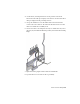2010
Table Of Contents
- Contents
- Part 1 Tubes and Pipes
- 1 Get Started with Tube & Pipe
- 2 Route Basics
- 3 Set Styles
- 4 Create Rigid Routes and Runs
- Workflow for Rigid Routes
- Create Auto Route Regions
- Manually Create Parametric Regions
- Automatically Dimension Route Sketches
- Create Segments With Precise Values
- Define Parallel and Perpendicular Segments
- Snap Route Points to Existing Geometry
- Place Constraints On Route Sketches
- Create Bends Between Existing Pipe Segments
- Create Pipe Routes With Custom Bends
- Create Bent Tube Routes
- Realign 3D Orthogonal Route Tool
- Control Dimension Visibility
- Populated Routes
- 5 Create and Edit Flexible Hose Routes
- 6 Edit Rigid Routes and Runs
- 7 Use Content Center Libraries
- 8 Author and Publish
- 9 Document Routes and Runs
- Part 2 Cable and Harness
- 10 Get Started with Cable and Harness
- 11 Work With Harness Assemblies
- 12 Use the Cable and Harness Library
- 13 Work with Wires and Cables
- 14 Work with Segments
- 15 Route Wires and Cables
- 16 Work with Splices
- 17 Work with Ribbon Cables
- 18 Generate Reports
- 19 Work With Nailboards and Drawings
- Part 3 IDF Translator
- Index
Control Individual Settings
When changes are made to a standard Autodesk Inventor assembly, routes
and runs, and positional representations, the tube and pipe assembly defaults
to automatically update. To save time for updating the whole tube and pipe
assembly, you can defer automatic updates of tube, pipe, and hose components
for individual runs and routes. You can see the effect a change has on an
individual route before repopulating.
You can also disable automatic updates for the entire tube and pipe runs
subassembly. The following image shows the Display/Update Settings list you
can access on the Pipe Run tab when a pipe run is activated.
Allows the entire pipe run or specified routes to fully
update. When the All Tube & Pipe Objects option is
All Tube & Pipe Ob-
jects
selected, the associated routes and runs are displayed
as populated and automatically respond to changes.
This is the default setting when new routes and runs
are added to a master runs assembly.
Defers automatic updates for the entire pipe run or
specified routes. When the Route Objects Only option
Route Objects Only
is selected, the associated routes and runs are displayed
as centerlines, underlying components are hidden and
do not respond to changes.
NOTE When a new route is created and populated, it always displays as populated
and not as centerlines. This is true even when the pipe run is set to Route Object
Only.
Control the display and update setting for individual runs and routes
1 In the AirSystemAssy.iam assembly, activate the top assembly or master
runs assembly.
Control Individual Settings | 117