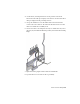2010
Table Of Contents
- Contents
- Part 1 Tubes and Pipes
- 1 Get Started with Tube & Pipe
- 2 Route Basics
- 3 Set Styles
- 4 Create Rigid Routes and Runs
- Workflow for Rigid Routes
- Create Auto Route Regions
- Manually Create Parametric Regions
- Automatically Dimension Route Sketches
- Create Segments With Precise Values
- Define Parallel and Perpendicular Segments
- Snap Route Points to Existing Geometry
- Place Constraints On Route Sketches
- Create Bends Between Existing Pipe Segments
- Create Pipe Routes With Custom Bends
- Create Bent Tube Routes
- Realign 3D Orthogonal Route Tool
- Control Dimension Visibility
- Populated Routes
- 5 Create and Edit Flexible Hose Routes
- 6 Edit Rigid Routes and Runs
- 7 Use Content Center Libraries
- 8 Author and Publish
- 9 Document Routes and Runs
- Part 2 Cable and Harness
- 10 Get Started with Cable and Harness
- 11 Work With Harness Assemblies
- 12 Use the Cable and Harness Library
- 13 Work with Wires and Cables
- 14 Work with Segments
- 15 Route Wires and Cables
- 16 Work with Splices
- 17 Work with Ribbon Cables
- 18 Generate Reports
- 19 Work With Nailboards and Drawings
- Part 3 IDF Translator
- Index
Turns the appearance of a fitting (coupling) on and off
for route points associated to geometry. When cleared,
Fitting
the fitting is not created, the pipe remains a single
segment, and the route points remain associative to
the selected geometry.
Edits the hose and adjusts the length by changing the
weight of the tangency or tension of the hose segment.
Hose Length
Inserts a route point in the selected route. By default,
this new node adds a coupling, weld gap, or flange at
Insert Node
the selected route location. Available on the Route tab
or in the context menu of the graphics window when
a route is activated.
Moves a route point that is associated with a default
coupling in an auto region to a new position. The sys-
Move Node
tem recalculates the automatic routing based on the
new position of the selected route point.
Note that such route points are generated when the
linear distance between two points is larger than the
maximum segment length that you have specified in
the rigid piping or bent tubing styles.
To reposition route points in parametric regions, you
can edit the segment dimensions or apply the 3D Move
Rotate tool
Moves a route segment in an auto region to a new po-
sition. The system recalculates the automatic routing
based on the new position of the selected segment.
Move Segment
Replaces a placed fitting with the default fitting (elbow
or coupling) for the set style or replaces a placed fitting
Restore Fitting
with a coupling no matter how many connection
points the original placed fitting has.
Continues adding route points to the specified route.
Also available on the context menu for free terminal
Route
route points that are not used in any other routes or
fittings.
For more information about commands on the context menu, see the Help
index.
116 | Chapter 6 Edit Rigid Routes and Runs