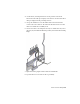2010
Table Of Contents
- Contents
- Part 1 Tubes and Pipes
- 1 Get Started with Tube & Pipe
- 2 Route Basics
- 3 Set Styles
- 4 Create Rigid Routes and Runs
- Workflow for Rigid Routes
- Create Auto Route Regions
- Manually Create Parametric Regions
- Automatically Dimension Route Sketches
- Create Segments With Precise Values
- Define Parallel and Perpendicular Segments
- Snap Route Points to Existing Geometry
- Place Constraints On Route Sketches
- Create Bends Between Existing Pipe Segments
- Create Pipe Routes With Custom Bends
- Create Bent Tube Routes
- Realign 3D Orthogonal Route Tool
- Control Dimension Visibility
- Populated Routes
- 5 Create and Edit Flexible Hose Routes
- 6 Edit Rigid Routes and Runs
- 7 Use Content Center Libraries
- 8 Author and Publish
- 9 Document Routes and Runs
- Part 2 Cable and Harness
- 10 Get Started with Cable and Harness
- 11 Work With Harness Assemblies
- 12 Use the Cable and Harness Library
- 13 Work with Wires and Cables
- 14 Work with Segments
- 15 Route Wires and Cables
- 16 Work with Splices
- 17 Work with Ribbon Cables
- 18 Generate Reports
- 19 Work With Nailboards and Drawings
- Part 3 IDF Translator
- Index
■ Insert, replace, delete, and restore placed fittings.
■ Change the active tube and pipe style.
■ Change fitting diameters.
■ Use the Edit Position or Move Segment tool to reposition route segments.
■ Use the Edit Position or Move Node tool to reposition the intermediate
route points that are associated with a default coupling.
■ Switch to an alternative solution if multiple solutions exist.
■ Convert an auto region to a series of continuous sketched route segments.
■ Delete auto regions.
■ Remove client constraints to convert a segment or point in an autoroute
region to a parametric region.
Parametric Regions
The following edit options are available for parametric regions:
■ Insert, reposition, or delete segments and route points.
■ Insert, replace, delete, and restore placed fittings.
■ Change the active route style.
■ Change fitting diameters.
■ Reposition a placed fitting by editing segment dimensions or using the 3D
Move/Rotate tool.
■ Use the 3D Move/Rotate tool to move route points in three dimensions.
■ Create bends using the Bend tool.
■ Edit the dimensions (linear, angular, and radial) using the General
Dimension tool.
■ Switch between driven dimension and normal sketched dimension.
■ Show, edit, and delete geometric constraints.
■ Delete route segments. It is also the way of deleting the free terminal route
point.
112 | Chapter 6 Edit Rigid Routes and Runs